Access Help
Options
Microsoft Access provides a variety of online help to assist you in learning
how to use the program's features. Click Help on the menu bar to
see (and access) what is available.
The Office Assistant
(Microsoft Access Help)
Quick access to information can be obtaining using a Help feature called
"The Office Assistant". Click the Microsoft Access Help button —
a question mark (?) — on the toolbar at the top of the window, or click
Help
on the Menu Bar and choose Show the Office Assistant. The "Office
Assistant" will appear — as a paperclip (or some other icon) — with a dialog
bubble where you can pose questions. Simply type the question (or word
or phrase) in the space provided, click the Search button to get
a list of possible topics, and then click the topic desired. |
FIGURE 1. The "Office Assistant"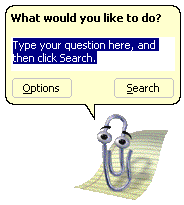 |
|
Unless you turn this feature off by hiding or disabling the assistant,
the "Office Assistant" automatically pops up on your screen whenever it
thinks you may need some help with what you're doing. In this case, the
dialog bubble will ask if you need help with the task the "Office Assistant"
thinks you are trying to accomplish. To hide or disable the Office Assistant,
please see Office Assistant Options below.
You can close the dialog bubble but leave the Office Assistant on the
screen by clicking the Close button. To end your Office Assistant
session, click the Close button [X]
in the upper right-hand corner of the little Office Assistant window.
Office Assistant Options:
-
If the Office Assistant is hidden or disabled, then on the main menu bar
click Help. Choose Show the Office Assistant.
-
When the Office Assistant is active, you may temporarily hide the assistant
by right clicking on it and choosing Hide from the pop-up menu.
-
If you would like to disable the Office Assistant (so that it doesn't automatically
pop up while you're working), then follow these steps:
-
Right click on the Office Assistant while it is active.
-
Choose Options.
-
Click on the Options tab if it is not already highlighted.
-
Uncheck Use the Office Assistant by clicking on the box to the left
of it.
-
Click OK at the bottom of the screen.
This will disable the Office Assistant until you choose to activate
it again by clicking on Help and then Show the Office Assistant.
|
Microsoft Access Help
If you disable the Office Assistant (as described above), you can take
additional advantage of the Microsoft Access Help feature. By clicking
on the Microsoft Access Help button or by going to Help on the main
menu and then clicking on Microsoft Access Help, you will be able
to look at a list of Contents, use the Answer Wizard, or access an Index
of alphabetized topics. To use any of these features, simply click the
appropriate tab. Double click on the topic that you are interested in or
type the topic or question when prompted. On the right-hand side of the
help screen, you will see your topic in more detail. If you would like
to print the information for later use, simply click on the Print button
at the top of the screen. Once you have obtained the information you need,
click on the Close [X]
button in the upper right-hand corner to close Help.
What's This?
Click Help on the main menu bar and choose What's This? if
you are curious about a particular button or menu item. Once you have chosen
What's
This? you can point to any item on your screen to get a brief description
of what it is. If you click on the item, you receive a bit more information
and instructions for its use. When you have read the instructions, click
anywhere in the worksheet window to return to normal operation.
Office on the Web
Click Help on the main menu bar and choose Office on the Web.
This feature provides links to Web locations were you can find out more
about Microsoft Office products. You need Internet connectivity and a Web
browser in order to make use of this feature.
Printed Material
There are numerous books available to help you learn how to use Microsoft
Access 2000. Following are three that are published by Microsoft Press.
Students can purchase these and others at most bookstores.
-
Microsoft Access 2000 At a Glance (visual reference)
-
Microsoft Access 2000 Step by Step (self study kit, including exercise
CD)
-
Running Microsoft Access 2000 (comprehensive reference)
|