Starting
Access 2000
-
Click the Start button on the Windows Taskbar.
-
Point to Programs.
-
Click Microsoft Access from the submenu.
Creating a New Database
When Microsoft Access is launched, a dialog box appears which provides
you with several options (see Figure 1, below). You can create a blank
database on your own, or you can choose Database Wizards, Pages and
Projects. You can also open an existing database by choosing Open
An Existing File.
To create a new blank database click on the Blank Access Database
option and then click the OK button.
FIGURE 1. "Create a New Database"
dialog box.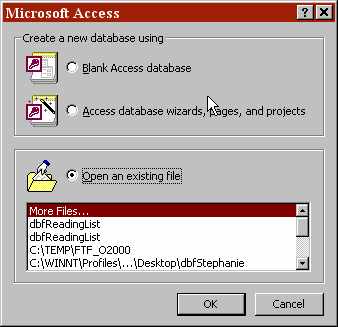 |
In the "File New Database" dialog box (see Figure 2, below) enter
the name of your new database into the File Name: text box and click
on the Create button.
FIGURE 2. "File New Database" dialog
box. |
The "Database Name: Database" dialog box is then displayed
(see Figure 3, below).
FIGURE 3. "Database Name: Database"
dialog box.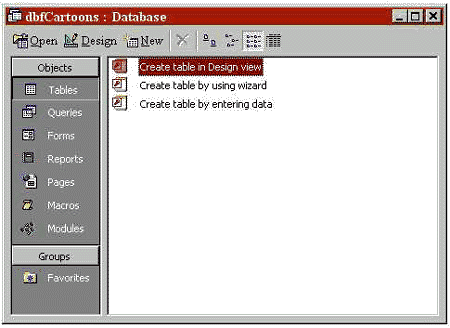 |
The database has been created. It is now ready for use.
|