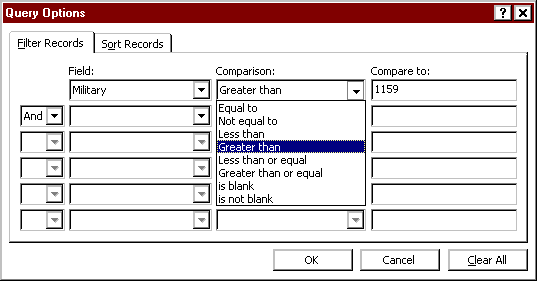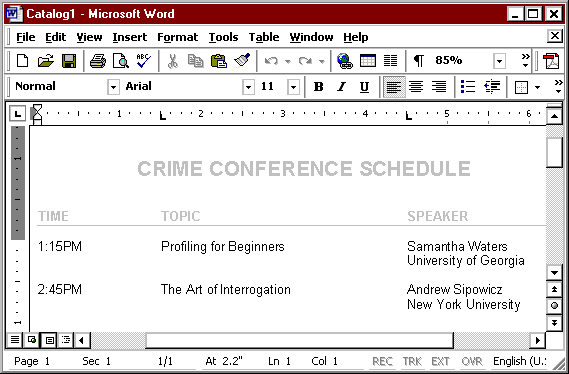|
|
|
How to Merge and Print Selected Records
|
|
|
This section describes how to use the Query Options dialog box to merge
and print selected records from a data source document. Before you can
make record selections you should already have created both the data
source document and a main document (for form
letters, mailing labels, envelopes,
and/or a catalog). |
Step by Step:
-
Open the main document you want to use for the merge.
-
Click the Merge... (Start Mail Merge) button on the Mail Merge toolbar
(as illustrated in Figure 1, below).
FIGURE 1. Righthand end of Mail
Merge toolbar (with "Merge..." selected) |
| |
-
In the Mail Merge dialog box, click the Query Options button.
-
Use the "Filter Records" tab in the Query Options dialog box to specify
what records you want to merge (see Figure 2, below).
-
Enter at least one qualification by selecting a Field and a Comparison
item from the drop-down menus and then entering the value to "Compare to".
In the example shown in Figure 2 (below), the Military (military time)
field must be greater than 1159 in order to be selected for merging (i.e.,
only afternoon or evening times will be included).
-
You can further qualify your selection by entering up to six comparisons
and using AND or OR specifications.
-
Refer to the "How to Learn More" section for
additional information.
FIGURE 2. Query Options Dialog
Box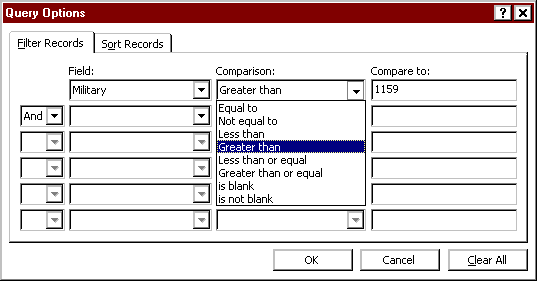 |
| |
-
If desired, you can also sort the records in your data source document
from this dialog box (using the "Sort" tab).
-
When finished, click the OK button to return to the Mail Merge dialog
box.
-
Make any selection desired and then click the Merge button. Remember
that it is best to merge to a new document (the default setting).
-
After the documents are merged you can print the resulting document. See
Figure 3 (below) for the merge resulting from the filter options specified
in Figure 2 (above).
FIGURE 3. Merged Document Resulting
from Record Filtering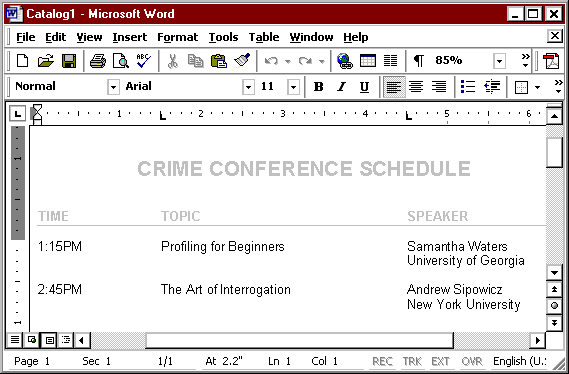 |