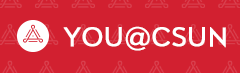Returning student organizations must be recognized on an annual basis per California State University Executive Order 1068.
If you are a New President who does not have access to your student organization’s page on MataSync, please complete this FORM to be given the authority to re-register this student organization.
The 23-24 application period is from July 24, 2023, to March 1, 2024, for the following retuning organization types: General University, Honors Society groups, Fraternity and Sorority organizations and Sport Clubs.
To ensure you provide all the required information, please make sure you review the following steps before starting the registration form.
Student organization presidents can use the MIC Step-by-Step Registration Guide for Returning Organizations for assistance with completing the registration form.
Step 1: Sign-in to Matasync
- Go to matasync.csun.edu
- Sign-in using your CSUN username and password
- Update your MataSync Roster with the current President, Treasurer, and University Advisor
- The President and Treasurer must accept the Terms & Conditions. This link will take you to Instructions for convenience.
Step 2 - Access the Registration Form
- Under "My Organizations" select the gear icon, next to the organization image
- Next select, "Manage Home"
- Select the Re-Register this Organization button, to access the form
NOTE: The registration form is set-up to allow only the organization President, the ability to submit a registration form. If you are unable to submit a re-registration form, you don’t have the appropriate permission to access the re-registration form. Contact the Matador Involvement Center, for assistance at 818-677-5111 or micclubs@csun.edu.
Step 3 - Complete the form
Before starting the form, make sure you have all the required information listed on the registration checklist.
Registration Checklist
- Contact information for the Treasurer
- First Name
- Last Name
- CSUN ID number
- CSUN Email Address
- Contact Information for the University Advisor
- First Name
- Last Name
- CSUN Email Address
- Name of the campus department where the University Advisor works
- Contact Information for three (3) organization members
- First Name
- Last Name
- CSUN ID Number
- CSUN Email Address
NOTE: The students listed as organization members on the Registration Eligibility form, CANNOT be the same student listed as the President and/or Treasurer.
- A copy of the organization’s constitution/bylaws that includes the NEW nondiscrimination statement.
Updating the Organization’s Constitution
For the 23-24 registration cycle, all student organizations are required to submit a copy of the organization’s constitution that includes the NEW nondiscrimination statement, in accordance with revised Executive Order 1068.
Please add the following statement verbatim to the organization’s constitution/bylaws.
“In accordance with state law and the regulations of the California State University, no organization shall discriminate on the basis of race or ethnicity (including color, caste, and ancestry), religion (or religious creed), nationality, citizenship, age, medical condition, genetic information, gender (or sex), gender identity (including nonbinary or transgender), gender expression, sexual orientation, marital status, veteran or military status, or disability (physical or mental). CSU Student Activities Policy, Executive Order 1068 (Revised), grants that social fraternities and sororities may impose a gender limitation as permitted by Education Code Section 66273.”
To update the nondiscrimination statement:
- Download a copy of the organization’s constitution/bylaws from the Documents section, in the organization’s portal.
- Delete the old nondiscrimination statement and add the NEW nondiscrimination statement.
- Save the document
- Upload the updated constitution/bylaw to the registration form
Updating the Form Roster
The 23-24 registration form includes the Roster step. Officers are required to submit the CSUN email addresses for the following positions:
- One, President
- One, Treasurer
- One, University Advisor
- Three, Members
NOTE: Only one person can hold each officer position (i.e., President and Treasurer). To avoid having more than one student listed for the same officer position, make sure you delete the former officer or University Advisor before adding the new one.
Step 4: Submit the Form
- Before submitting the form, review the information provided for accuracy.
- Registration forms that contain incorrect and/or incomplete information will not be processed until the correct information is provided.
Important Information
- Eligibility Requirements
- The President and Treasurer must meet eligibility requirements. To review the requirements, go to the Matador Involvement Center, Officer Tools website. Select Requirements for Undergraduate Student Leaders and/or Requirements for Graduate Student Leaders for specific information on the eligibility requirements.
- Training Requirements
- As part of the re-registration process, the President and Treasurer are required to complete the Student Organization Orientation training and the alcohol safety training. The University Advisor is required to complete the alcohol safety training.
- The training courses are currently unavailable; however, staff will provide conditional approval for all eligible registration forms. Once the trainings are available, the President, Treasurer, and Advisor will be notified and a deadline for completing the training will be provided.
- If the President, Treasurer and Advisor do not complete the training courses by the deadline, the organization’s status will be changed to Frozen, until the required trainings are complete.
- Terms and Conditions
- New this registration cycle, is the use of Terms and Conditions for the President, Treasurer and Advisor. The President and Treasurer are required to accept the Terms and Conditions, as part of the registration process.
- To review and accept the position terms open your user drawer and select My Organizations. Any position under this tab with unaccepted terms will be displayed with a prompt to review the associated terms.
- To see a visual step-by-step guide on how to accept the Terms and Conditions, view the Accepting Registration Terms and Conditions Guide
Helpful Matasync Support Articles
- Accessing Your Form Submissions
- Viewing Your Organizations Registration Submission
- Resubmitting a Denied Submission
If you need additional assistance, please contact the Matador Involvement Center at 818-677-5111 or email micclubs@csun.edu