
PART 2
Opening PowerPoint
Startup Choices
From the New Presentation Task Pane on the right side of PowerPoint's startup window you can choose one of the options described below.
FIGURE 1. New Presentation
Task Pane
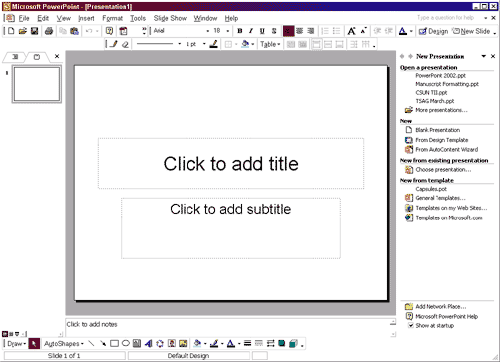
Open
a Presentation allows you to open an already-saved presentation
for viewing or editing. You can choose from a list of recently opened
PowerPoint files (see Figure 1, above).
New Blank Presentation allows you to design a presentation using
individual style formats for your slides. Pick the slide formats yourself
as you build your presentation. Some Slide Layout choices are shown
in Figure 2, below.
New from Design Template lets you choose the type of background
you want, the color and style of the background presentation.
New from Auto Content Wizard assists you to create a quick, professional-looking,
and complete presentation based on your needs. When you select Auto
Content Wizard, your PowerPoint presentation
will open in default or Normal View.
FIGURE 2. Task Pane
Showing Slide Layout Choices
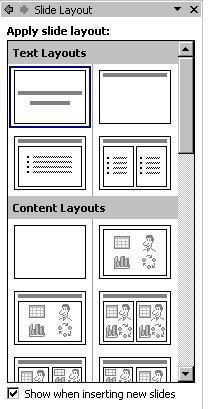
The New Presentation Task Pane appears when you first start the PowerPoint program. If you later want to create or open an presentation, and the task pane is closed, do one of the following:
-
Click the New Slide button from the Format toolbar —OR—
-
Choose New from the File menu
The PowerPoint Window
Once you've made a presentation choice, the New Presentation Task Pane will disappear, leaving three views displayed simultaneously in the PowerPoint Window (as shown in Figure 1, above):
- Outline/Thumbnail Slide View (on the left side of the window)
- Full Slide View (the main editing area), and
- Notes View (below the Full Slide View)
See "The Many Views of Your PowerPoint Presentation" for descriptions of the different views.
August 14, 2003
Prepared by Chris Sales, User Support Services
ITR's technology training guides are the property of California State University, Northridge. They are intended for non-profit educational use only. Please do not use this material without citing the source.