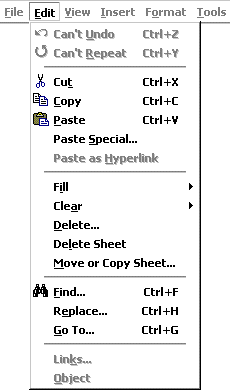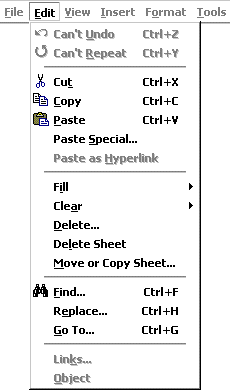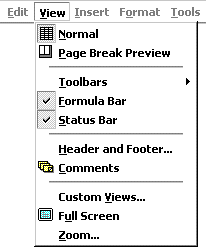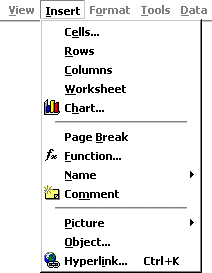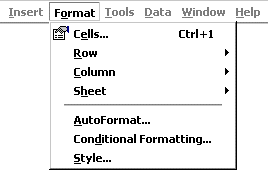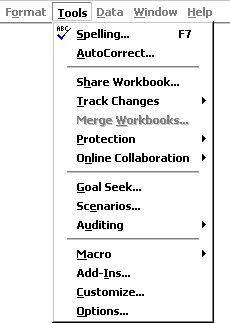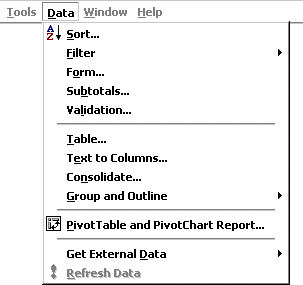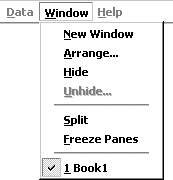|
|
|
Appendix: Excel 2000 Menus
|
|
|
|
Shown below, in Figures 1 through 9, are the drop-down menus accessible
from the Menu Bar at the top of the Excel window. Because Excel 2000 features
personalized menus, you may not see all possible choices when you first
select a menu.
You can control how the menu lists are displayed using the Tools menu,
as follows:
-
On the Menu Bar click Tools.
-
Choose (click) Customize from the drop-down menu.
-
Click the Options tab to bring it to the front.
-
Check or uncheck the box next to "Menus use recently used commands first":
-
An X in the checkbox means the menus will change to display the features
you've used most recently.
-
A blank checkbox means the entire menu will always be displayed.
-
Click the Close button to return to your workbook window.
Menu Notes:
-
Three dots following a menu option (as in Print... on the File
menu) indicate that choosing that item will display a dialog box. (The
Print dialog box is illustrated in Figure 5, below)
-
If you click on a menu item for which an "arrow" is displayed to the far
right, a second, cascading menu will appear to the right of the initial
menu.
-
If there is a keyboard shortcut for a menu item, it is displayed to the
right of the item. For example, on the File menu, the Ctrl+P
notation to the right of the Print option means that, in lieu of using
the mouse to initiate printing, you can hold down the CTRL
key and tap the P
key to display the Print dialog box.
|
|