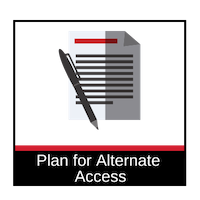The Accessible Technology Initiative (ATI) Information and Communication Technology (ICT) Procurement Form must be completed by requesting departments for all technology purchases identified in the categories pertaining to ICT.This form will be reviewed by CSUN’s ATI procurement team to determine the accessibility risk of an ICT purchase.
Regardless of the outcome of the review, departments must reasonably accommodate an individual's request for a disability-related accommodation. Information about the university's process of reasonable accommodation can be found at the Office of Equity and Compliance website.
The ATI-ICT Form is now available through TOPdesk, the same ticketing solution used by the IT Help Center. This web-based form offers new features including:
- Dynamic form presents questions based on the information likely to be needed; omits unnecessary questions.
- Accessibility Conformance Reports (ACRs or VPATs) no longer required for all purchases.
- Status of the form available around the clock via the TOPdesk Self Service section.
- Email notifications.
Faculty may use either the web form or the older PDF form for fiscal and academic year 2024 to 2025: ICT form (PDF). Instructions for the PDF form are below.
For additional information refer to Purchasing & Contract Administration's ATI Procurement website.
Instructions for Accessing the ATI-ICT Form
New Form
- Sign in to TOPdesk Self Service with your CSUN credentials.
- Select Employee Services.
- Select Accessibility.
- Select ATI-ICT Form.
Checking or Updating a Submitted Form
- Sign in to TOPdesk Self Service with your CSUN credentials.
- Select "My requests."
- Select the form you submitted from the list of your tickets.
Instructions for Completing the ATI-ICT Form
Submit the ATI-ICT Form first. When you receive confirmation from the UDC that processing your form is complete, then enter your requisition or p-card waiver and provide the ATI-ICT Form number.
All fields with asterisks (*) are required.
Assistance
- For assistance with purchases using either form, contact the Purchasing and Contract Administration Office at 818-677-2301.
- Check the status of your request directly. In TOPdesk Self Service, select "My requests" and find the ticket for your ATI-ICT Form in the list.
- If you submitted the PDF form and your request is an non-state and/or a free product/service, please follow up with the Universal Design Center to check on the status of your request.
- For technical issues with either form, contact the Universal Design Center.
Instructions for the PDF ICT Form
Before Filling Out The PDF
Please review the following instructions for successfully completing the PDF ICT Form:
- Use the latest version of Adobe Acrobat Pro or Adobe Reader to complete the fillable PDF forms.Contact your IT department to obtain the latest version of Adobe Acrobat Pro or download Adobe Reader for free through the Adobe website. To download, go to Get Adobe Reader.
- Please save the form to a location on your computer such as to your desktop or documents folder before filling it out. Do not complete the form within your web browser; your data will NOT be saved. You must SAVE the form to your computer first and then fill it out. For assistance, review the Guide for Saving an ICT Form (PDF).
- Once you have saved, open the saved form and begin filling it out.
- All fields marked by an asterisk (*) are required. Forms with incomplete required fields will be returned.
- Please respond to the form as accurately as possible. Failure to do this may result in delays to approve your purchase request. Instructions on how to answer each section is provided below.
Instructions For Completing The ICT Form
Submitting the Form
- When the form is complete, save the completed form to your computer.
- NOTE: The form must be saved as a fillable PDF in order for your request to be processed. Scanned PDF's and non-fillable PDF's will not be accepted!
- The form must then be attached to an email addressed to and
- NOTE: both departments must receive the ICT form in order for your request to be processed!
- If the VPAT obtained is a PDF, attach to the same email as well.
- Please allow 15 business days to process your ICT request. If additional information is needed or if the form is incomplete, the review window will begin again at the time any issues with the form are resolved.