 Important accessibility questions can be answered without any special software or training; we call this a basic or eight-point accessibility evaluation. You can use these evaluation techniques with most types of information and communication technologies (ICT) such as web pages, course materials, documents (PDFs, etc.), web and mobile applications, software, etc. If you are considering a product for purchase, a basic evaluation will provide useful preliminary information about potential barriers the product may present. While not every question will apply to every content or product, these eight questions cover accessibility issues that are both frequent and challenging for students and other recipients or users.
Important accessibility questions can be answered without any special software or training; we call this a basic or eight-point accessibility evaluation. You can use these evaluation techniques with most types of information and communication technologies (ICT) such as web pages, course materials, documents (PDFs, etc.), web and mobile applications, software, etc. If you are considering a product for purchase, a basic evaluation will provide useful preliminary information about potential barriers the product may present. While not every question will apply to every content or product, these eight questions cover accessibility issues that are both frequent and challenging for students and other recipients or users.
A basic accessibility evaluation does not constitute a full accessibility review. To get a complete picture, this evaluation must be paired with a software-based check. CSUN offers a variety of software tools including:
- Compliance Sheriff for web;
- Canvas Ally for Canvas courses and course materials;
- Adobe Acrobat DC Pro for PDFs.
Conversely, a software-based evaluation is not complete without a manual check. While the software tools are useful, there are certain steps that only a human evaluator can conduct.
What is the Eight-Point Accessibility Evaluation?
Question 1: Is it legible?
Can you read it? Is the font easy to read?
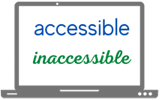
Explanation: If the text displayed on the page is difficult to read, this could be a problem for individuals with visual impairments. If the design is bad enough, it could even be a problem for everyone who is sighted.
Question 2: Is it searchable and selectable?

Can you use your mouse or keyboard to highlight or select words and phrases, or do you get a whole page or a large rectangular section instead? Can you search for individual words within the content?
Explanation: If the content is presented in pages or blocks, it's likely an image of text. These pictures of text are not available to people with visual impairments, and may not be available to other recipients due to technical difficulties (loading issues, incompatibility, etc.). Text that you can search and select — live text — makes more content available to your widest possible audience. People who use assistive technology such as screen-readers will have access to your text. Users without disabilities can copy live text, for example, to save event details into their calendar.
Question 3: Does it have a good title?
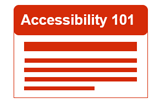
Whether it's a web page, Canvas page, PDF, etc., does it have a descriptive title at the top? If it's a file, does it have a descriptive file name too?
Explanation: A meaningful title helps all users navigate through your content more efficiently.
Question 4: Is link text descriptive?
If the content or product contains links, how are those labeled for your audience? Does the text accurately describe the link destination or purpose?

Explanation: Meaningful link text helps all audience members anticipate where a link will take them. People who use assistive technology such as screen-readers can access a list of all links on a page, however, the list lacks the context of surrounding text. If a link is a URL/web address instead of text, it's hard to listen to and usually provides no information about where it leads. Visit Best Practices for Accessible Links.
Question 5: Color.
Is there enough contrast between text and background color?
Is the text dark enough against a light background, or light enough against a dark background?
Explanation: While you will need software to know for certain, if the color displayed is difficult to see, there may be a problem with the color combinations used on the page. This can make it harder for people with visual impairments to understand information on the page. Visit Color Contrast page.
Does color convey meaning?
Is color used to provide information that isn't available any other way? Examples include:
- Required form fields are only labeled in red.
- A chart, graph, or map presents color-coded categories of information with no other signifier.
- Status or result is shown in a color like red or green, with no other indication.
 Explanation: While color is a wonderful way to quickly convey information to people who can perceive it, others who are color-blind or have other visual impairments may not have access to information that is presented through color alone. Color should always be paired with some other indicator:
Explanation: While color is a wonderful way to quickly convey information to people who can perceive it, others who are color-blind or have other visual impairments may not have access to information that is presented through color alone. Color should always be paired with some other indicator:
- Required form fields are often marked with an asterisk.
- A chart, graph, or map could use symbols or patterns in addition to color, such as, a blue striped line or a yellow star.
- Status or results are often available in the text but could also be represented with symbols such as a green check or a red 'X'.
Question 6: Can you resize up to 400%?
Can you make the font bigger without distorting the text? 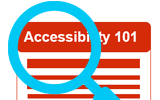 Use “Ctrl +” and “Ctrl -” on Windows, "command +" and "command -" on a Mac, or the accessibility features or gestures on your mobile device to zoom in and back out. Be sure to check points in between 100%, 200% and 400% as well; we often see issues at 175%.
Use “Ctrl +” and “Ctrl -” on Windows, "command +" and "command -" on a Mac, or the accessibility features or gestures on your mobile device to zoom in and back out. Be sure to check points in between 100%, 200% and 400% as well; we often see issues at 175%.
Explanation: When you make the screen smaller or larger (scaled up to 400%), the text on the screen should continue to be displayed without it being cut off or partially visible. Visit Semantic Requirements Resizable Text and W3C Resize Text.
Question 7: Can you navigate using only your keyboard (no mouse)?
Put your mouse away (unplug it, turn it off). Use your keyboard: tab, arrows, Enter/return, Esc, etc. Can you navigate to all the button, links, form fields, and features on the page/screen and back out again?

Explanation: For this test, you are looking to verify that all functions on the page can be accessed without using the computer mouse. For individuals with physical impairments, it is critical that information can be accessed through other methods instead of the mouse. This test also provides a preview of how this content or product might perform in a full screen-reader test. Visit Keyboard Accessibility page.
Question 8: Are videos captioned?
Every video should have closed captions. An audio described version should also be available.
 Explanation: Some audience members cannot access information presented through audio, but captions benefit everyone. Similarly, some people may be able to hear the video just fine, but not see the visual content. Audio descriptions provide an enhanced soundtrack with important visual elements narrated.
Explanation: Some audience members cannot access information presented through audio, but captions benefit everyone. Similarly, some people may be able to hear the video just fine, but not see the visual content. Audio descriptions provide an enhanced soundtrack with important visual elements narrated.
Universal Design Perspectives contain videos created by W3C that demonstrate different ways universal design and accessibility affect everyone. They illustrate how people with disabilities, learning styles, and preferences benefit from accessibility and universal design in their everyday life.
