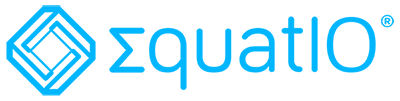
CSUN has a new tool, EquatIO, to help you make your STEM content accessible.
What is EquatIO?
- An equation editor that creates and remediates STEM content
- Gives you options for creating and remediating your STEM content
- It’s works across platforms & devices
- You can have it on your personal or CSUN computer
- Gives you content that looks correct and reads aloud with Assistive Technology
- EquatIO features such as speak, type, handwrite, mobile using camera capture, or screenshot reader
- EquatIO is available for Windows, Mac OS, and Google Chrome extension
Why Are We Looking At EquatIO?
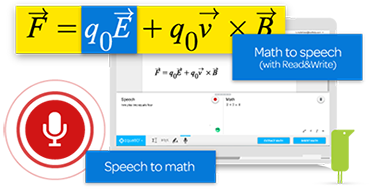
- All content needs to be accessible and STEM is included!
- Creating accessible STEM can be time-consuming and involve tools that can be overwhelming or not user-friendly
- If you’re already a MathML or LaTeX user, EquatIO has those options
- EquatIO provides tools across platforms and devices, so you can use your own tech
- CSUN STEM ‘content creators’ are responsible to ensure that their content is accessible
- The same way we look at videos, documents, and other media
Presentation Slides

- EquatIO Presentation Slides (pdf)

- EquatIO Prediction Items for Math, Formulas, Chemistry, and Speech Input
- Read & Write (RW) software for Windows, Mac, and Chrome available to faculty, staff, and students
- EquatIO for Windows/Mac Quick Reference Guide (pdf)

- EquatIO for Google Quick Reference Guide (pdf)

- Decoding LaTeX with EquatIO
- Document Learning Tools
Video Presentation in Panopto
EquatIO Training
EquatIO Mobile Demo
Other Video Tutorials
EquatIO in Canvas: How to Use with the LTI and the EquatIO Web Toolbar Experience
Video Credit: Texthelp - EquatIO in Canvas: How to Use with the LTI and the EquatIO Web Toolbar Experience (total length 1:54 mins)
EquatIO Mathspace: Assignments & Teacher Feedback
Video Credit: Texthelp - EquatIO® mathspace: Assignments & Teacher Feedback (total length 2:21 mins)
Read and Write Software - CSUN
Improve your reading, writing, studying and research skills with confidence! CSUN has made Read & Write (RW) software for Windows, Mac, and Chrome available to faculty, staff, and students. All versions of RW can be downloaded under "Learn More About What Read and Write Has to Offer" and begin using it anytime, anywhere!
Video Credit: CSUN Disability Resources and Educational Services - Read and Write Software - CSUN (total length 1:25 mins)
There are over 30 video tutorials created by TextHelp EquatIO in the "EquatIO Video Tutorials" accordion below.
Contact Us
For questions/support or downloading/installing EquatIO
Patrice Wheeler
Assistive Technology Specialist
Disability Resources & Educational Services (DRES)
patrice.wheeler@csun.edu
Van Nguyen
Instructional Media Accessibility Consultant
Universal Design Center (UDC)
van.nguyen@csun.edu
Resources
Students: How to Install Desktop EquatIO and access Mathspace Online?
Sign in with Google to log in using your CSUN email address (@my.csun.edu) to access
- Download EquatIO software for your personal computer
- Mathspace Online Website
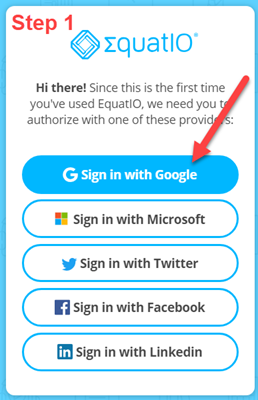
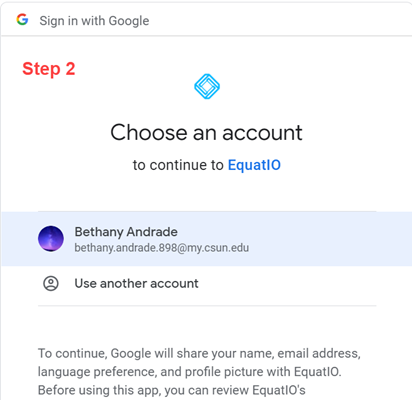
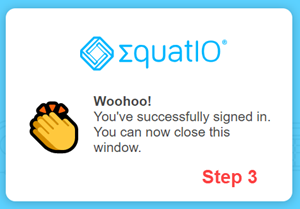
Faculty & Staff: How to Install Desktop EquatIO?
CSUN Software Center for Windows

CSUN Self Service for Mac
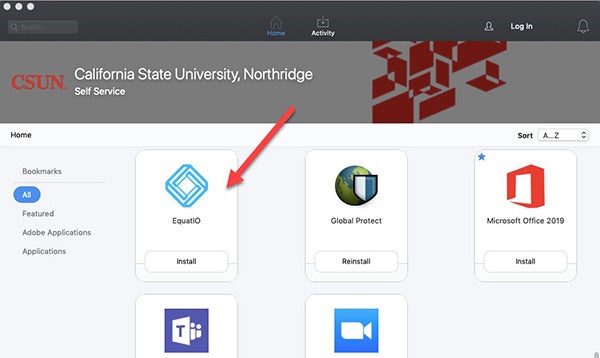
Download EquatIO for your personal computer
Sign in with Microsoft to log in your CSUN email address
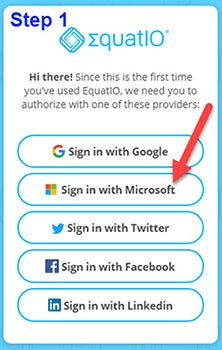

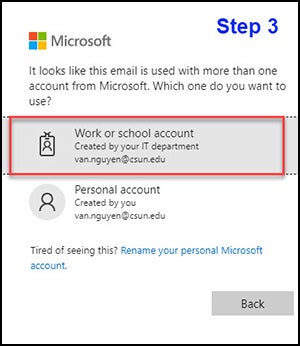
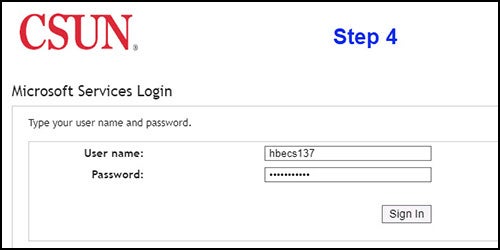
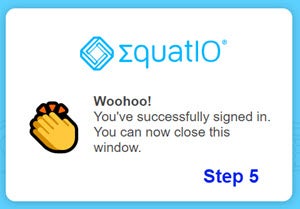
Faculty & Staff: EquatIO Mathspace Online
Mathspace allows content creators to create, edit, store, and share content online.
Logging in
- You can use Chrome, Safari or Firefox browsers
- Go to https://equatio.texthelp.com/
- Choose Microsoft and sign-in with your CSUN email and password

- Choose Work Account
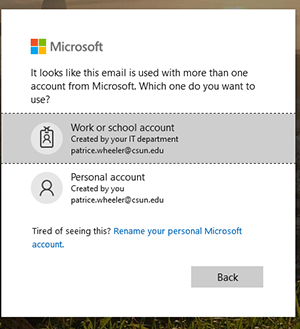
- Complete the log in process for CSUN
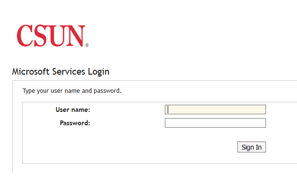
Begin Creating Content
-
You’ll see your Mathspace My Spaces view
- Choose New Space to create a new ‘canvas’ or edit existing content
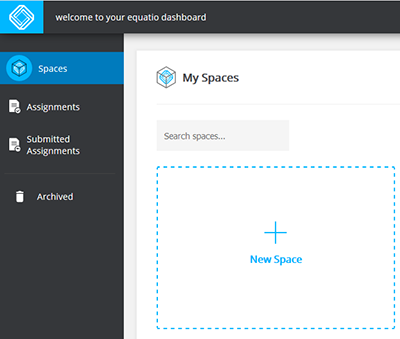
-
Now you're ready to create, using EquatIO
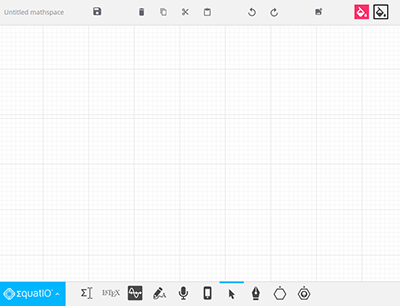
Options
- Exploring Options can help you customize EquatIO to meet your needs

- EquatIO uses prediction for different types of STEMS content
- Click on Math options to customize the prediction tools
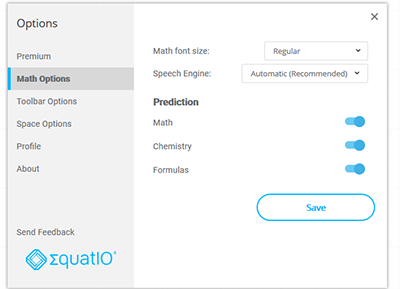
- Toolbar Options allow you to choose what tools you want on your toolbar
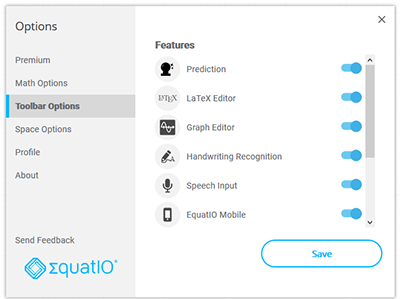
- Space Options let you customize your workspace or canvas

EquatIO Mathspace: Assignments & Teacher Feedback
Video Credit: Texthelp - EquatIO® mathspace: Assignments & Teacher Feedback (total length 2:21 mins)
EquatIO Mathspace: How to Share a Canvas
Video Credit: Texthelp - EquatIO Mathspace: How to Share a Canvas (total length 1:23 mins)
EquatIO Playlist (55 videos)
Video Credit: Texthelp - EquatIO YouTube Playlist Videos from Texthelp
EquatIO Video Tutorials
EquatIO Feature Overview
Video Credit: Texthelp - EquatIO Feature Overview (total length 32:39 mins)
EquatIO Chemistry, Calculus, and Algebra demo
Video Credit: Texthelp - EquatIO Chemistry, Calculus, and Algebra demo (total length 4:53 mins)
EquatIO Mathspace: Assignments & Teacher Feedback
Video Credit: Texthelp - EquatIO® mathspace: Assignments & Teacher Feedback (total length 2:21 mins)
EquatIO Playlist (30 videos)
Video Credit: Texthelp - EquatIO YouTube Playlist Videos from Texthelp

