Whether it is a document, webpage, email, or infographic, designers should always consider the following best practices to create accessible and user-friendly content.
| Content Type | Description | Microsoft Office/PDF | Canvas |
|---|---|---|---|
Headings |
|
| |
Readability |
|
| |
Images |
| ||
Color |
|
| |
Links |
|
| |
Tables |
|
| |
Multimedia |
|
| |
|
|
|
Conduct Accessibility Evaluations
Textbooks
This policy is a result of work of the Educational Equity Committee, a Standing Committee of the CSUN Faculty Senate. It requires all faculty to submit their textbook and/or instructional materials requests by a University deadline established by Academic Affairs that is to be included in the University calendar and that is not less than eight (8) weeks prior to the beginning of each semester. Contact the CSUN Campus Store to identify textbook and course pack selections as soon as possible. The purpose of timely submission of textbook and/or instructional materials requests is to allow the CSUN Disability Resources and Educational Services sufficient time to ensure accessibility for all students.
All print-based and other instructional materials must be accessible to students with disabilities at the same time they are available to any other student (see rationale below EO926 and AA-2007-04), and, the CSUN Disability Resources and Educational Services must have sufficient time to convert materials into the appropriate alternate format to achieve accessibility.
Library Course Reserves
Books not available in electronic format can be placed on course reserves. See Library Course Reserves, How to Put Materials on Reserve or see Course Reserves FAQ for more information.
Video/Audio Captioning
Videos, captured lectures, recorded presentations – instructional media – must all have captions. (This is existing federal law, state law and CSU policy.) Whether it’s on Canvas or in a classroom, all instructional media with audio must be captioned. Contact NCOD: Deaf and Hard of Hearing Services (ncod@csun.edu) for information on getting closed captions and transcripts for instructional media. For more information about Captioning.
Resources
- Ally for Canvas
- Captioning
- Describing images
- Readability
- Color contrast
- Colour Contrast Analyzer
- Comprehensive Link Text
- Perspectives Video
"Universal Design" means design for everyone
- How to create accessible web content?
- How to create accessible documents content?
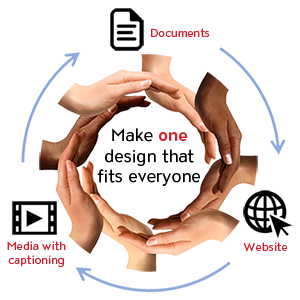
Accessibility & Universal Design Tutorial (PDF) ![]()
Designing for Accessibility: Do's and Don'ts (UK Posters) (PDF)![]()








 Accessibility Checker
Accessibility Checker