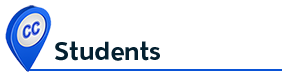I made this video for my class, do I need to caption it?
Yes! Captioning your video gives your classmates another way to access the audio for it. How?
Do It Yourself (DIY) Captions

To upload to YouTube, you will need to create a YouTube channel. For instructions, visit Create a New Channel.
The easiest way to add captions on your own YouTube videos account is:
- Go to your Video Manager by clicking your account in the top right > Creator Studio > Video Manager
- Next to the video you want to add captions or subtitles to, click the drop-down menu next to the Edit button.
- Select Subtitles/CC
- Select Add new subtitles or CC button
- Decide if you want to add or edit subtitles or closed captions
Please note: Auto-captions are often machine-generated captions with poor quality in which content is not accurately communicated to people who depend on captions. Auto-captions should be corrected for accuracy and provide equal access for everyone.
For more ways to add captions on YouTube visit:
Amara offers a free caption/translation editor, and they’re building a community to support it.
Are you trying to view a video that doesn’t have captions? Or is the video captioned, but the captions aren’t working for some reason?
How do I adjust YouTube default size and style of captions?
Captions are available on videos where the owner has added them and on some videos where YouTube automatically provides them. You can change the default settings for captions on your computer or mobile device. Burned-in captions/subtitles do not have these options. Visit Manage Caption Settings.
- Go to YouTube video player
- Select Settings gear icon
- Select Subtitles/CC
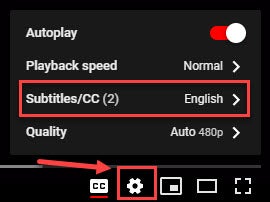
Select Options to customize
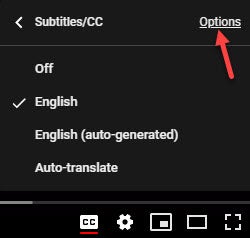
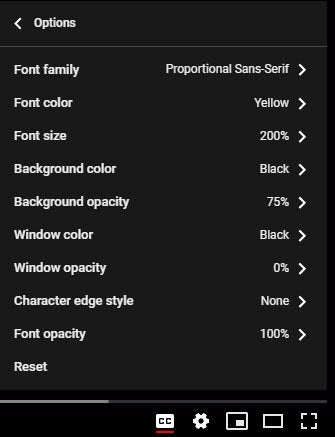
- Font, color, opacity, and size
- Background color and opacity
- Window color and opacity
- Character edge style
Note: These will be your default captions format settings until you change them again or click Reset to go back to the default captions format.
How do I open captions' transcript?
- Go to YouTube video player
- Select 3 horizontal dots located next to the Save button
- Select "Open transcript"
- In the transcript box, use Find or CTRL + F in your browser to search for a specific word in the transcript
- Or use the timestamps to get to that point in the video
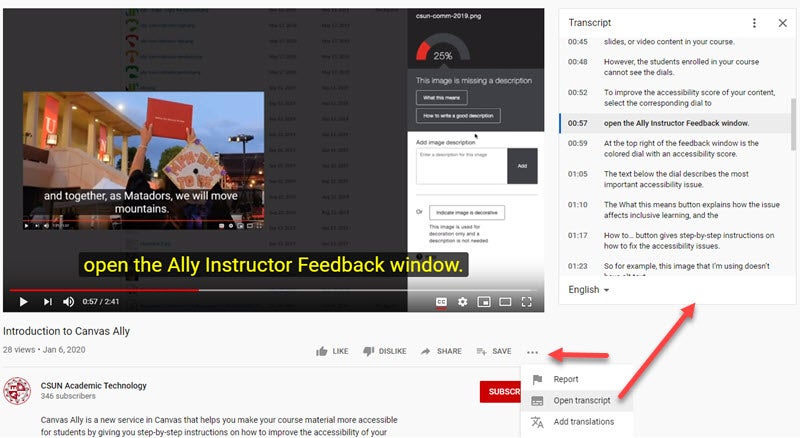
How do I share a YouTube video with a specific start time?
- Go to YouTube video player
- Find a video you'd like to share at a specific start time
- Select Share button
- Find the small checkbox which says "Start at:"
Resources
- Universal Design Center: Captioning
- Universal Design Center: Interactive Media
- Google: Live Caption Requirements
- Google: See Automatic Captions on Live Streams
- Google: Use YouTube with a Screen Reader
- NCDAE Captioning YouTube Videos
- 3PlayMedia: 6 YouTube Hacks for Captioning and Subtitling
- University of Washington: Adding Captions to YouTube Videos