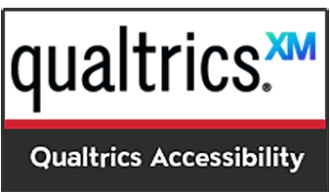Faculty, students and staff use online surveys in different formats and for a variety of purposes. Creating accessible surveys is imperative in order to eliminate barriers for everyone responding to the survey questions. This page summarizes best practices to build an accessible survey and helps creators to identify and remediate issues.
CSUN has an enterprise survey tool, Qualtrics, available to faculty, staff and students at no cost to an individual department. If you are purchasing any survey tool at CSUN, it is your responsibility to review the information and ensure the surveys distributed by your respective area comply with accessibility guidelines.
Accessibility Best Practices for Survey Creators
Because most elements used to create surveys are under the control of survey creators, it is imperative that creators follow accessibility best practices when developing a survey. These resources guide survey creators in developing the most accessible survey. Not following these practices will result in access barriers for survey takers with disabilities, which reduce both the rate and quality of the survey response.
Survey Questions
Question Types
- Avoid using question types that may not be accessible for survey takers with disabilities.
- Always make sure questions with input fields are resizable.
- Avoid using videos and images as part of a question. These questions may not be inclusive for survey takers with sight disabilities. Videos may also cause problems for survey takers who are deaf or hard of hearing if the video is missing captions.
- To ensure users with visual disabilities have full understanding of a grid question, a table summary is required.
- If a question is required, always make sure the required question has an indicator such as an asterisk next to it. Do not use color only to differentiate required questions from other question types.
- Always number your survey questions to make it easier for respondents to know their progress.
- The text in a survey must always be clearly visible. It is recommended for the text size to be at least 20 pt for question and 18 pt for answers.
Language
- Always provide instructions to questions to ensure users with disabilities will fully understand how to navigate the survey or question.
- Provide clear and descriptive error messages for survey takers to receive when they input incorrect data. The error message should clearly describe the error and explain how to fix it.
- Always be mindful of the language in your survey. Avoid using text that can be difficult to understand or can be taken out of context. For more guidance, visit UDC’s Readability Page.
Design
Structure
- Always add headings to your survey as they help organize information and allow survey takers using screen reader technology to better navigate a survey.
- When emphasizing text, use the appropriate program features to bold, underline or italicize text instead of capitalizing text. Capitalized text is more difficult for all readers, and may be read in unpredictable ways by screen reader technology; this can prevent survey takers with disabilities from understanding important information.
- A page description is always necessary to describe the purpose of the survey. Visit Universal Design Center: Semantic Requirements for more information.
Color
- Do not use color only to emphasize content
- Always make sure there is sufficient color contrast between the foreground and background of your survey.
Layout
- Use the recommended accessible layouts and themes in any survey creating tool.
- If a survey is long, it is recommended to break the survey into multiple pages and enable question and page numbering to let users know the length of the survey.
- Do not use the One-At-A-Time survey interaction feature as it interferes with screen reader technology’s ability to interpret information.
Heading Structure
- Headers must always be part of your survey to provide structure and organization to your content. A survey MUST ALWAYS have a Header 1 (<h1>) and sub-headers can be included to further organize your survey.
- Do not skip heading levels. Proper header levels ascend from H1-H6.
- Headings should not be used to emphasize the importance of content; instead, underline or use bold text.
Alternative Text for Images
If an image is part of a survey question or answer it MUST have alternative (alt) text.
Alt Text for Logos
If a logo is present in a survey, the logo needs alt text as well. Follow specific instructions for each tool to add alt text to a logo.
Time Limits
If a time limit is applied to a survey, survey respondents must be given a method to extend the time.
- Provide a visual countdown or display to let survey takers know how much time remains.
- Survey respondents must be warned beforehand if a survey has a time limit.
Mobile View
- Make sure survey questions and input fields are resizable.
- For better mobile layout, always organize multiple choice questions in a vertical layout.
- Avoid using JavaScript-based questions as they may not be accessible on mobile devices.
Accessibility Validation
- Use an accessibility checker to determine the accessibility of your survey. In addition to built-in tools, use the WAVE Validation Tool which can run a more in-depth accessibility check.
- Review the color contrast of your survey by testing it with a color contrast checker; the recommended tool is the WebAIM: Color Contrast Checker
- If a built-in assessment tool is provided within the survey application, use it as a guide to develop an accessible survey.
Manual Accessibility Test
Conduct a manual accessibility test before distributing your survey.
What to look for:
Check the layout: Always test your survey layout by conducting a keyboard accessibility check. In Qualtrics, some survey layouts may pose problems with a keyboard, therefore, you must always test your survey to make sure it is accessible with a keyboard only. Problems with keyboard access are considered critical accessibility barriers as they will prevent some users from responding to your survey.
To conduct a keyboard accessibility check:
- Go to your survey preview.
- Use the Tab key to navigate through your survey. If your survey has questions with radio buttons (e.g., single choice questions), use the Arrow keys to navigate through those questions.
Are you:
- Able to navigate to all elements (e.g., form fields, buttons, links, etc.) in your survey using only the Tab key (or Arrow keys)?
- Can you make a selection in your survey using the Space or Enter keys?
- As you use the Tab key, can you see where your tab focus is located?
If you respond No to any of these questions, then your survey may not be fully keyboard operable. You will need to change your survey layout until you find the most keyboard accessible layout.
Check the text: Reviewed the text in the survey to make sure it is easy to read and that all non-text elements (e.g., buttons, images, etc.) have associated text. If the text is difficult to read (or missing), users with various visual and/or learning/cognitive impairments may not be able to fully comprehend the survey.
Review the colors used in the survey: If an element displayed in a survey is difficult to see, there may be a problem with the color combinations used on the page. Review the foreground and background color of the survey and check that all information remains comprehensive.
For additional accessibility testing tips and tools, go to UDC’s Evaluations Page.
Alternative Solutions
Departments must also have a method to let survey takers know if alternative solutions are available. It is highly recommended to provide a statement near the top of the survey that lets a survey taker know who to contact for assistance and provide links to resources to help them.
Example:
If you are having problems completing this form, contact (Department/survey creator contact information).
In addition, departments must establish alternative solutions to use if survey takers have problems completing a survey due to accessibility barriers.
Examples of alternative solutions for a survey include:
- RSVP Surveys: Provide survey takers another method to RSVP instead of a survey. For example, allow a survey taker to call or email the department as an alternative.
- Research Surveys: Make an alternative survey format available to survey takers who need it. Alternative formats could be paper surveys, PDFs or other accessible electronic documents.
- Classroom Polls: If a survey is used for classroom polls or instruction, an alternative method to participate in class assignments should be considered such as an alternative device or program a survey taker can use instead.