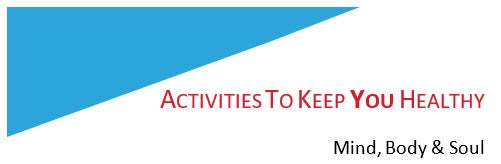New Employee Sign-Ins
Human Resources' Valera Hall Room 165 office is open limited days and hours for the purpose of conducting New Employee Sign-Ins only.
Sign-ins are generally limited to Mondays between 8:30 and 11:00 a.m.; additional dates/hours will be added on an as needed basis.
An appointment is required to gain entrance to the office. Please email hrcustomerservice@csun.edu to schedule an appointment for any new staff, faculty or student assistant. Additionally, attach a copy of the New Employee Sign-In Form to your appointment request email. This form is generally provided to you by the hiring department. You will receive a response from our HR Customer Service Team within 48 hours, Monday-Friday. To help expedite the process and increase social distancing, please ensure that the new employee completes the electronic new hire forms at home.
New Employee Payroll & Benefits Orientation
To adhere to the guidelines of social distancing, there will be no face-to-face new hire orientation. A member of the benefits and payroll team will contact new hires a couple days after sign-in to schedule a virtual orientation experience with them. In addition to Zoom capability, human resources representatives will be available via email and phone.
How to Submit HR Forms
Instead of mailing forms to HR, please submit them electronically as indicated below:
- In Range Progression (IRP) - email to HRclass-comp@csun.edu
- Medicare Status Forms - email to benefitsadministration@csun.edu
- Personnel Action Request Form (PAR) –
- Completed PAR forms can be emailed directly to the Operations Technician assigned to the respective college.
- Remember to use the Part-Time Faculty Module to transact certain job changes for Lecturers, Teaching Associates and Graduate Assistants.
- We will accept scanned forms and photos. If signature approvals are hard to obtain, you may include an email approval from the designated appropriate administrator.
- Position Description Forms, Signed - email to HRclass-comp@csun.edu
- Reclassification – e-mail to HRclass-comp@csun.edu
- Separation/Clearance Form - email to the Operations Tech handling your respective department.
Workers’ Compensation, Disability & Family Medical Leaves
Continue to email all documents, or legible photos of documents, directly to a Benefits Leave Specialist.
- Please submit documentation and forms to the attention of Debbie Stewart, Leave of Absence and Workers Compensation Specialist at deborah.stewart@csun.edu or 818-677-3351.
Examples of forms include:
- DWC-1 Form
- Medical Certifications
- Leave of Absence Request Form
Academic Personnel Processing
Academic Departments are encouraged to utilize the Part Time Faculty Module to transact certain job changes for Lecturers, Teaching Associates and Graduate Assistants.
Refer to the Personnel Action Request (PAR) templates for a complete list of Part Time and Full Time faculty job changes.
Completed PAR forms can be emailed directly to the Operations Technician assigned to the respective college.
Direct Deposit
We encourage employees to sign-up for Direct Deposit for future pay periods. The following link provides information on Direct Deposit for CSUN employees. https://www.csun.edu/payroll/direct-deposit.
Completed forms can be mailed to:
Human Resources – Payroll Administration
California State University, Northridge
18111 Nordhoff Street
Northridge, CA 91330-8229
In light of the State Controller's Office (SCO) discontinuing the printing of direct deposit advices for all pay cycles, CSUN employees are reminded that you now have the opportunity to access this information and forms through Cal Employee Connect (CEC). Access to password protected and/or secure areas of this portal is restricted to authorized users only.
CEC allows employees to view up to three (3) years of their earnings statements and W-2’s, along with personal information. Cal Employee Connect will ultimately reduce state costs and workload by providing a tool for all state employees to access their information electronically. You can read more information and learn how to enroll in CEC here.
The SCO will continue to print live warrants, which will be distributed in accordance with campus processes established during virtual operations (see below).
Hiring During the Pandemic
While the CSU Hiring chill implemented on March 23, 2020 has ended, the financial impact of the ongoing pandemic still exists. Prior Vice Presidential approval is required for any new searches and backfills, and only mission critical positions that are vital to meeting the day-to-day operations and are core to the CSU mission going forward may be approved to be filled.
A streamlined AdobeSign Request for Authorization to Hire form has been developed for each division for ease in routing to the appropriate Vice President. These forms should be used for all positions that need a recruitment or backfill – first time Lecturers (including emergency hires and those with more than a year break in service), Faculty Coaches and Counselors, Staff, MPPs, and Student positions.
Instructions on completing the Request for Exemption from the Hiring Chill form are tailored for your division and the type of position you are hiring, and may be accessed here at: https://www.csun.edu/hr/csun-hiring-during-pandemic.
Live Pay Warrant Distribution
COVID-19 Live Paycheck Distribution Process
All employees not on direct deposit will have their state payroll checks distributed by U.S. Mail. This distribution method promotes proper social distancing, as well as assists in transitioning workloads to support the academic year. In order to ensure timely receipt of paychecks, please follow the steps below as soon as possible:
Login to the myNorthridge portal and verify that your home address is accurate. You can do this by navigating to the Staff tab and accessing the Human Resources/Employee pagelet. In the pagelet select update my personal info.
Exceptions:
If this process causes a financial burden to employees, they should email
and request an exception to come to campus to physically pick up their pay check. This exception should be made no later than two weeks before payday.
Direct Deposit
In order to avoid unexpected mailing delays, we also highly encourage you to consider enrolling in direct deposit. New enrollment may take up to two pay periods to process, so please ensure your home address on file is also up to date. The following link provides information on Direct Deposit for CSUN employees: https://www.csun.edu/payroll/direct-deposit.
Cal Employee Connect
Additionally, employees may view their pay warrant (paycheck) details and IRS Form W-2 by registering with Cal Employee Connect (CEC). CEC is a secure site run by the State of California’s State Controller’s Office and allows state employees to view paycheck information for the current tax year and two prior tax years and view Form W-2 for the past three tax years. Access to CEC is available for current and former state employees. More information can be found here: https://www.csun.edu/payroll/cec
Performance Evaluations
Staff Performance Evaluations –
Managers should complete performance evaluations with each of their staff members and submit them to Human Resources on an annual basis.
Forms:
Submitting Forms:
- Completed and signed paper Employee Performance Evaluations and any attachments should be submitted as follows:
- Signed evaluation may be emailed to Human Resources via er@csun .edu.
- If you are not able to obtain electronic signatures, you may email the evaluation with corresponding email from the employee acknowledging receipt of the evaluation with the completed evaluation to Human Resources via er@csun .edu.
- Adobe Sign Evaluation Form Process
- Log in to your Adobe Sign account, either from the link here or the "Sign My Documents" link in the Technology pagelet of the myNorthridge portal. For a quick guide, click here.
- From the Adobe Sign Classic Experience Home tab -> Under Get a Signature, then under Use a Workflow, select Performance Evaluation for Staff (Units 2, 5, 6, 7, & 9) OR select Performance Evaluation for Academic Support (Unit 4).
- From the Adobe Sign New Experience Home tab -> Start from library -> Workflow -> Under Account Workflows, select Performance Evaluation for Staff (Units 2, 5, 6, 7, & 9) OR select Performance Evaluation for Academic Support (Unit 4).
MPP Performance Evaluations –
Management should complete performance evaluations with each of their MPP direct reports and submit them to Human Resources as prescribed.
Forms:
Submitting Forms:
- Please use the evaluation form of your choosing. Once the evaluation is completed, use the Adobe Sign cover page to collect signatures and submit the evaluation as an attachment to Human Resources.
- Adobe Sign Cover Page Process
- Log in to your Adobe Sign account, either from the link here or the "Sign My Documents" link in the Technology pagelet of the myNorthridge portal. For a quick guide, click here.
- From the Adobe Sign Classic Experience Home tab -> Under Get a Signature, then under Use a Workflow, select Performance Evaluation for Management Personnel Plan (MPP).
- From the Adobe Sign New Experience Home tab -> Start from library -> Workflow -> Under Account Workflows, select Performance Evaluation for Management Personnel Plan (MPP).