This is a tutorial for class scheduling staff only. No log in is required.
Introduction
This guide reviews how CSUN staff granted security access to the Schedule of Classes (SOC) manage supervision courses that have multiple instructors using the Maintain Schedule of Classes and SUP Class - Assign Instructor components.
To use the SUP Class - Assign Instructor component, four conditions must be met:
- Course CS number must be greater than 23
- Permission of the department chair and consent of an instructor to act as a sponsor
- More than one student enrolled
- More than one instructor assigned
You can:
- Schedule individual supervision class sections with ONE instructor (instructor must be assigned APPROVER access to view and enter grades in the portal). Students enroll in a specific class number that his/her sponsor is assigned
--OR-- - Schedule one class section for the supervision course that includes all instructors on the Meetings page. Students enroll in a single class section and then are subsequently assigned to their sponsor after registration in the class is closed. The instructor designated as the approver sees all students enrolled on the grade roster while instructors designated as graders would only see those students he/she is assigned.
This is a two-part process:
- Part one: This guide assumes you've already created the supervision class section during schedule build.
- Part two: Any time after the class is closed and all students are enrolled, you may assign instructors to the students.
Step 1
Log into myNorthridge Portal and in the Staff tab:
- Click SOLAR SA.
- Click Supervision Class Assign Admin.
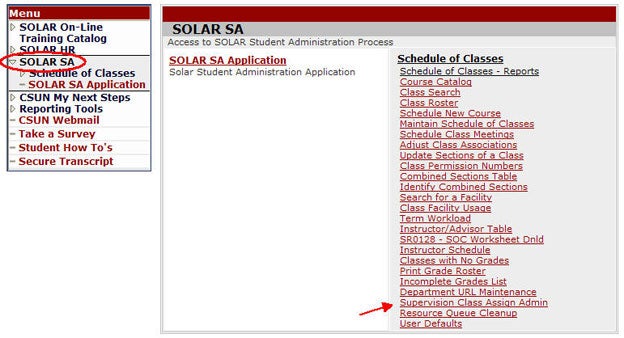
Step 2
The Find an Existing Value page displays.
- Enter the Term and Subject.
- Click Search.
- Select the course from the Search Results.
If the class does not show up in the Search Results, the course may not meet the eligibility requirements needed to use this component (see introduction in this guide).
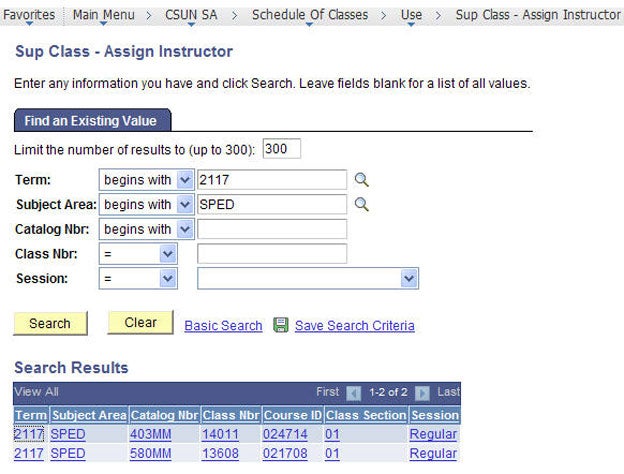
Step 3
The Instructor Assignment - Supervision Class page displays.
- For each student, open the drop-down menu to view a list of instructors that were added to the Meetings page.
- Select the instructor that will sponsor the student. An instructor may sponsor one or more students.
- When done, click Save.
Noteworthy:
- Each instructor will see only those students on his/her Class Roster and Grade Roster.
- The approver of the class will see all students on his/her Class Roster and Grade Roster. Your department should tell all instructors who the approver is.
- If you have any questions, please contact your SOLAR Coordinator in the dean's office.

