 Portfolium is an online portfolio and professional social media platform developed to display academic work and enhance career achievements. CSUN faculty and students have access to this platform at no cost, and there are over 75 active CSUN faculty users already on Portfolium.
Portfolium is an online portfolio and professional social media platform developed to display academic work and enhance career achievements. CSUN faculty and students have access to this platform at no cost, and there are over 75 active CSUN faculty users already on Portfolium.
We have created a series of instructional videos to help you navigate Portfolium on your own, which you can find on the CSUN Academic Technology YouTube channel.
You can help students strengthen their online profile and display projects from your class by doing these four things:
1. Consider activating your CSUN Portfolium account and encourage your students to activate theirs as well.
- Faculty Technology has student ambassadors who will join your Zoom classroom to demonstrate how to activate the student account. To request a presentation, visit the Portfolium Ambassador Reservation form.
- The ambassadors will show students how to set up a profile, create posts, add projects, and utilize the networking functions.
2. Consider offering extra credit for posting a project or assignment to Portfolium. Create this simple assignment for your students to get started utilizing Portfolium in your class:
- Activate their CSUN student Portfolium account.
- Set up a profile that includes a professional picture.
- Consider changing the default CSUN background homepage to a background that best represents career goals and major.
- Network
- Connect with instructors AND/OR Connect with two classmates.
- Connect / follow two organizations.
- Connect / follow two clubs that are offered on campus.
- Post a project or assignment from class (presentations, URLs, etc.) and tag classmates.
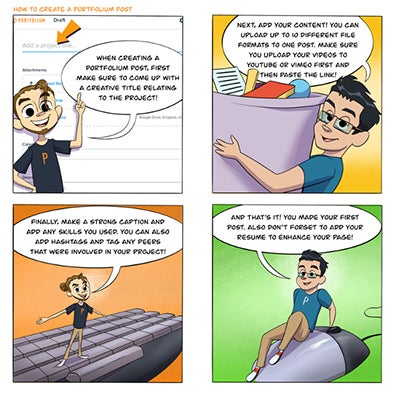
3. Consider offering extra credit for students to enter the Matador Moments Challenge by April 12, 2021 for a chance to win $100. CSUN Portfolium has teamed up with the Office of Student Success to invite all CSUN students to participate in Matador Moments. For more information about our challenge, visit the Portfolium Matador Moments 2021 Challenge page or the CSUN Matador Moments 2021 page.
CSUN students are invited to share their reflection in Portfolium on their experience studying off-campus and attending virtual classes with this year’s theme: “Matador Moments: Reflecting on Virtual Learning.”
To enter the Matador Moments Challenge, choose a format:
- Video: Share up to 2 minutes of footage.
- Written word: Submit original song lyrics, short essay, poem, or other text.
- Photography or Original Artwork.
- Multimedia Slideshow: Create a slideshow presentation (PowerPoint, video slideshow, Prezi , etc.) that encapsulates your experience with virtual learning. Share up to 2 minutes of footage.

4. Consider offering students the opportunity to upload final projects from your class to Portfolium to highlight their collaboration, teamwork skills and topic knowledge. Portfolium is embedded into your Canvas shell to enhance assignments. Students can upload presentations, poster boards, papers, videos, artwork, or capstone projects to Portfolium easily by incorporating the assignment from Canvas.
To add Portfolium as an assignment in Canvas:
- Choose the Canvas course you want to have an assignment due using Portfolium.
- In the Assignments tab – Add assignments by clicking on the + Assignment button.
- Assignment Name – Enter the assignment description and point value.
- Submission Type – Select External Tool (Find Portfolium & select) then Save.
- In Canvas Portfolium, the student’s names will show up in the list once the student Portfolium account is activated.
- If you have used the Turnitin feature in Canvas, the Portfolium feature is very similar.
To learn more on how to add Portfolium as an assignment in Canvas, watch Creating an Assignment in Portfolium on YouTube. To access Portfolium, visit https://csun.portfolium.com/ and sign in with your CSUN user ID and password.
Need help? Connect with one of CSUN's Portfolium Ambassadors or contact our ePortfolio coordinator: fiona.marak@csun.edu
