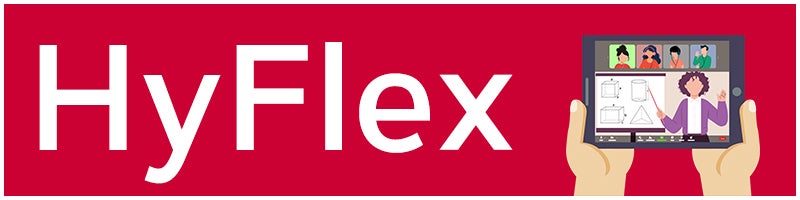
What is HyFlex?
"The hybrid flexible, or HyFlex, course format is an instructional approach that combines face-to-face (F2F) and online learning. Each class session and learning activity is offered in-person, synchronously online, and asynchronously online. Students can decide—for each class or activity—how to participate." (Educause 2020).
HyFlex on Campus
At CSUN we will be exploring the best implementation model for HyFlex courses. Using the HyFlex modality, faculty teach from a traditional classroom equipped with the technology needed to engage with students who are present in the room, synchronously online, or accessing the session asynchronously online.
As we gradually repopulate campus, IT is upgrading 18 rooms to pilot Hyflex classroom design. The CSUN Hyflex pilot program includes a small group of faculty members who will teach Hyflex courses in Fall 2021. This group represents multiple disciplines and levels of expertise with online instruction and tenure at CSUN. There will be professional development opportunities and hands-on training for this group of faculty during Summer 2021 offered in a partnership between Faculty Development, Faculty Technology Center (FTC), and Classroom Technology. Professional development includes a course developed by the Chancellor’s office to facilitate the transition of instructional materials to the Hyflex model.
The HyFlex Classroom
HyFlex classrooms will be equipped with a(n):
- Projector
- Instructor-space facing camera
- Student-space facing camera
- Computer pre-equipped with Zoom
- Document camera
- Podium control panel
- Microphone and speakers so faculty and students can interact in real-time with synchronous online students
You can also refer to the HyFlex User Guide.
New to Hyflex or Need Hyflex Support?
If you are new to Hyflex or currently use the Hyflex course format and need support, please contact:
Dominic Little
Lead, Classroom Technology and Media Support
dominic.little@csun.edu
Phone: 818/677-4799
Accessibility
Regular Accessibility
First, check all the steps you would normally take to both ensure accessibility and account for accommodations in any class.
If you don’t have one already, consider including a statement about accommodations (or accommodations and accessibility) and related student services in your syllabus.
- Check the Student Access & Accommodation System (SAAS).
- More about SAAS from Disability Resources and Educational Services (DRES).
- More about SAAS from NCOD: Deaf and Hard of Hearing Services.
- Review your new Course Accessibility Report.
- More about Canvas Ally and the new report.
- Make sure all videos are captioned.
- Get any questions answered by DRES, NCOD: Deaf and Hard of Hearing Services, the Faculty Technology Center (FTC) and/or the Universal Design Center (UDC).
Communication & Planning
Make a plan for who will be physically present in the classroom, and on what schedule. Account for service providers, including ASL interpreters and transcribers. They often work in teams, and will increase the number of people in the room on in-person days.
Communicate the plan ahead of time to any students with accommodations and DRES and/or Deaf and Hard of Hearing Services. The student or CSUN office will communicate the plan to any service providers.
- Add assigned service providers to the Canvas course for the class.
Schedule
Maintain a consistent schedule. Start and end class as planned in the schedule of classes. While this benefits all students, it’s extra helpful for service providers who support multiple students and classes, and any student who needs time to navigate between classes.
Space & Visuals
The whiteboard can be difficult to see on Zoom.
- Use the darkest markers available, ideally black.
- Blue may work if the pen is fresh, or red if the lines are extra thick.
- Write large! Aim for your capital letters and numbers to be at least 8 inches high.
Think about how your physical space affects access to information and participation, both for students physically present and for those who are remote.
- Are there any barriers in the classroom?
- Can remote students see all important classroom elements?
- The camera will often be on you. If you have content you’d like the class to see as well, such as on the whiteboard, stand where students on Zoom can see both.
- Solid-colored clothing, especially dark and/or neutral colors, will look best on video. Consider the color of the background behind you as well.
- Avoid standing in front of a window.
If you have more than one student in your classroom sharing a team of ASL interpreters, there may need to be some coordination so that all these students can all see the interpreters. If the interpreters are in the classroom and some students are remote, the interpreter may need to be on camera with you. If the interpreters are remote and some students are in the classroom, those students would need some means to see their interpreters. This could be the interpreters’ videos projected within the classroom, or the student(s) viewing the videos on a laptop or tablet.
- Zoom focuses on sound. If you have a deaf student on Zoom addressing the class, spotlight them.
- Students with interpreters – and the interpreters – need the ability to pin more than one video: Allow Multi-pin.
Sound
After space, think about sound, and especially dialogue. You’ll have your own microphone, as will the students who are remote, but the students (and any service providers) who are physically present all share one microphone.
- How will you ensure that remote students are able to join the conversation? They be unable to give physical cues that they have something to say, and they may have trouble reading the physical cues of the students who are present.
- How do you make sure remote students can hear comments from individual peers who are physically present (and sharing one mic)? Consider building in an opportunity for each student to practice speaking to the room mic, with feedback on how they are heard, before their participation and/or class dialogue counts towards class activities and/or grades.
- What if participants in the class conversation start overlapping each other? How do remote students follow the conversation? How do they participate? What if they’re interacting through a service provider?
It might help to think of sound in terms of traffic control – managing the flow of conversation, even enforcing stops/pauses – so that everyone gets a chance to be heard.
The microphones in the classroom and on devices may not cooperate. If a student (or ISA) who is present in the room also has the Zoom session open, they must mute both their microphone and the sound from Zoom on their device.
HyFlex Technology Orientation
You can learn more about using the technology in a HyFlex classroom by self-enrolling in the HyFlex Technology Orientation course in Canvas.
Faculty Development HyFlex Resources
Learn more about teaching in the HyFlex modality in Faculty Development's HyFlex Teaching Toolkit. Or sign up for Faculty Development's Get up to Speed with HyFlex Teaching self-paced, asynchronous course.
