The following provides answers to the most frequently asked questions regarding the Application Access Request module.
Application Access Request FAQs
How do I get "request" access in the Application Access Request module?
A. To submit an access request for the users in your department, you will need "request" access. Contact a requestor in your department to begin the request process online. If you do not know who that person is, contact the IT Help Center at (818) 677-1400.
The application/role needed is noted below:
- Application = System Admin/Security
- Role Name = NR IT AppAccess Requester
Note: If you need to be a requestor for people outside of your department or area, you need an additional role:
- Application = System Admin/Security
- Role Name = NR IT AppAccess COL XXXX (xxxx=College Code)
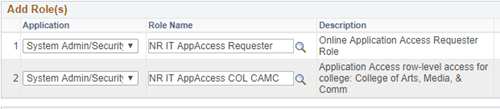
If you have questions about any other roles, contact the appropriate Gatekeeper.
How do I get "approve" access in the Application Access Request module?
A. Administrators and supervisors are granted "approve" access automatically. If you navigate in the CSUN Portal to Campus & Operations > Information Technology and the "Application Access Approve" option gives you an error, contact the IT Help Center at (818) 677-1400.
I don’t see users whom I need to request access for. How do I request access for users outside of my department/area?
A. You may submit an access request for users in your college, area, or division. If you need to access users outside of your area, you must request the following role/s:
For specific colleges or areas (example: CAMC or HR), select the following application and role:
- Application = System Admin/Security
- Role = NR IT AppAccess COL XXXX (xxxx = college or area code)
If you need to access everyone in your division. select the following application and role:
- Application = System Admin/Security
- Role Name = NR IT AppAccess DIV xxxx (xxxx = division code)
Who are the Gatekeepers for each area?
A. The Gatekeepers are referenced on the SOLAR Support page, but they are also noted here: Gatekeepers.
How do I create a request?
A. Log in to the CSUN Portal. Navigate to Campus & Operations > Information Technology, and then select Application Access Request. For complete instructions, view the Application Access Request - Requestor User Guide (.pdf).
How do I approve a request?
A. Log in to the CSUN Portal. Navigate to Campus & Operations > Information Technology, and then selectApplication Access Approve. For complete instructions, view the Application Access Request - Approver User Guide (.pdf).
When will my access be granted?
A. Access is granted once all the approvers have approved the request. Once approved, a notification email is sent to the employee and the person who requested the access on the employee's behalf.
How do I check the status of a request I submitted?
A. Log in to the CSUN Portal. Navigate to Campus & Operations > Information Technology, select Application Access Request, and then select View/Update Request.
- Select the request you wish to view.
- Once the request displays, select the Review tab. At the bottom of the page, the approval workflow displays in the Approval Status section.

I don't see the role I need in the dropdown list?
A. If the employee already has the role, the role will not be listed in the dropdown list. If you need further assistance, contact the IT Help Center at (818) 677-1400.
Will I get an email notification when the request is approved?
A. Yes. When the request has been approved by all approvers, both the requestor and employee will receive an email notification.
Are there user guides to assist me?
A. Yes.
Can I delegate approvals to someone else if I am on vacation?
A. Yes. Approvers have the option of delegating approval responsibilities to a supervisor in their chain of command or a manager in their college or area.
Log in to the CSUN Portal. Navigate to Campus & Operations > Information Technology, select Application Access Approve, and then select Delegate Approvals.
What if an employee is past due on security awareness training?
The access request process checks the security awareness training status of the employee for whom the request is being submitted. The request will go through the gatekeeper, MPP and vice president approval. It will be held at the final fulfillment step until the security awareness training is completed by the employee. The employee will receive an notification that they have a request pending.
Need Help?
If you have a question about a specific module (Student Administration, HR, etc.) please contact the appropriate Gatekeeper for assistance.
All other questions, please contact the IT Help Center at (818) 677-1400.

