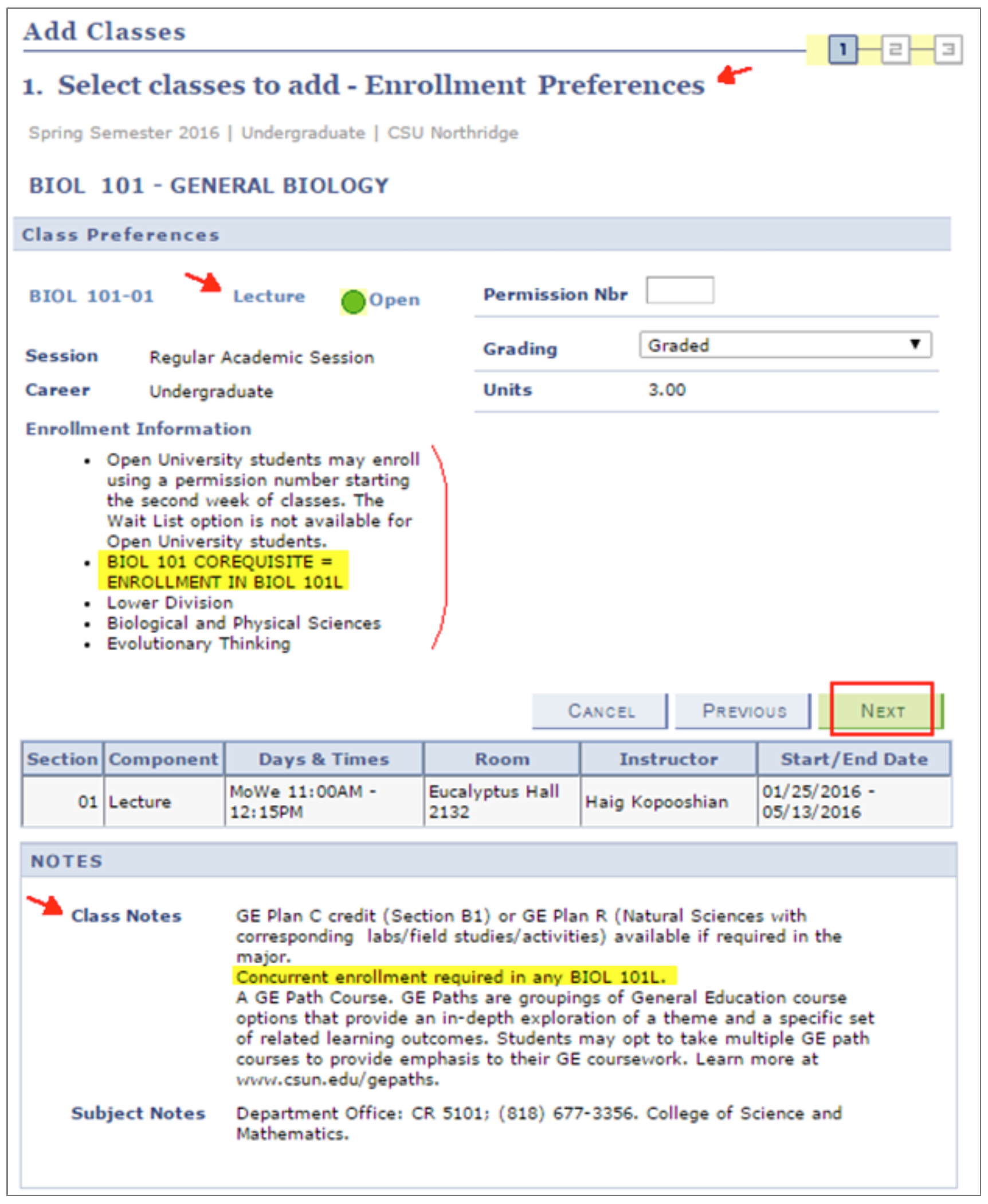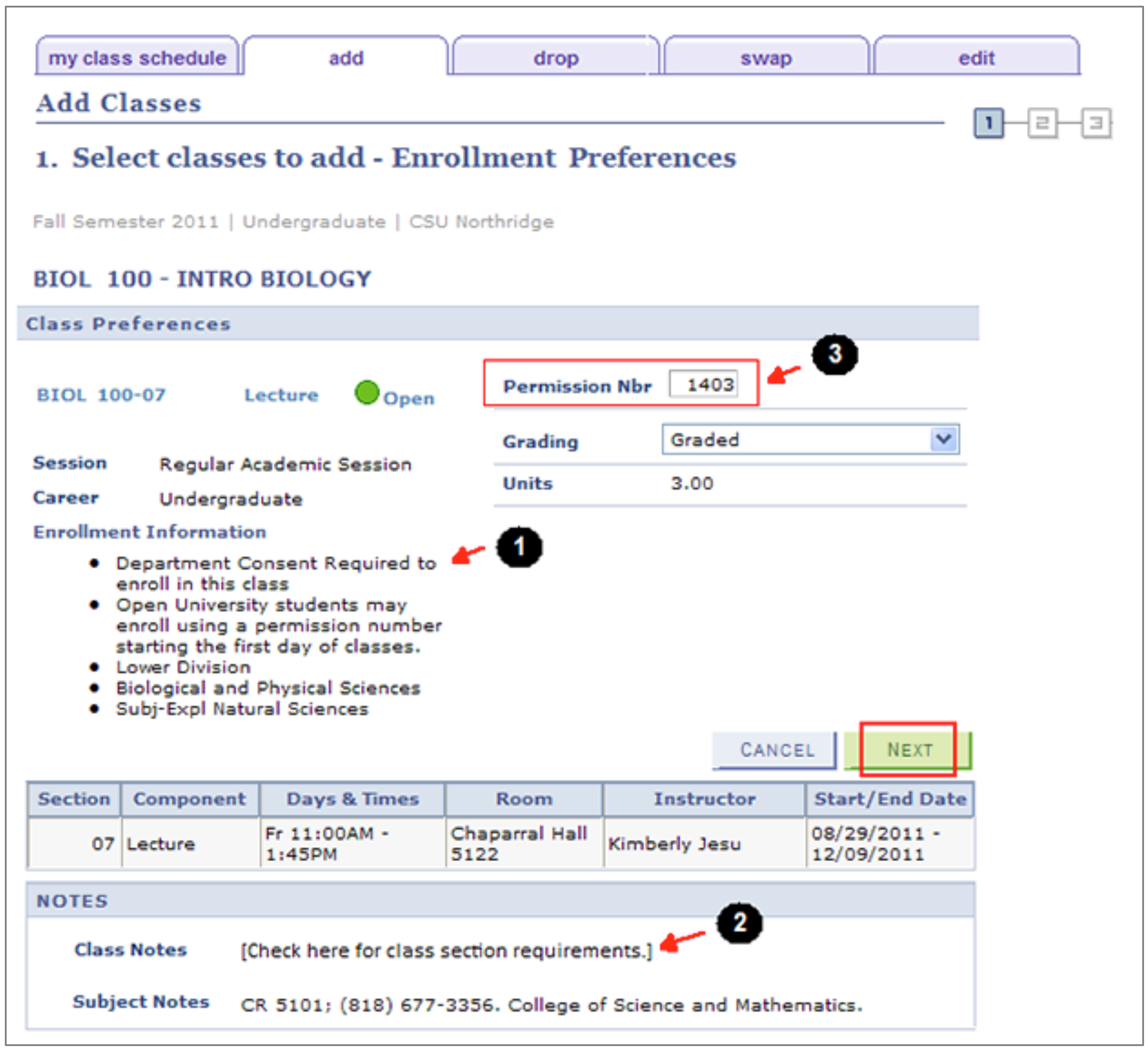Add or Drop Classes
View the Add Classes Guide and Drop or Swap a Class Guide.
To add or drop after classes begin, see Late Schedule Changes.
For more tutorials, visit the How-To Guides.
Swapping classes allows you to “trade” one class for another without giving up your seat in the original class until your enrollment in the new class is confirmed. When you drop a class and add another as two separate transactions, you risk not having a seat in either class.
You can swap any two classes (if you meet the prerequisites for the new class) online during the registration periods and dates published in the Registration Calendar. Helpful: Drop or Swap a Class Guide
Class Schedule
Sometimes you can’t get the classes you want, so here are some strategies:
- Wait list for closed classes. If a seat opens up, you might be added.
Helpful: Wait List for Closed Classes Guide - Attend a class for the first week or so and ask the professor to give you a permission number to add. Though there is no guarantee you’ll be added, participate as if you were enrolled. If you persist and other students drop, you might be added.
- Consider taking a CSU Fully Online Course, a program that allows eligible CSU students to take one fully-online, asynchronous class per semester at any other CSU campus at no additional charge.
- Ask your academic advisor to suggest additional ideas and to advocate on your behalf if necessary.
- For the future, add your priority classes first as soon as your enrollment appointment arrives. Use the Registration Planner lock courses feature to plan the rest of your schedule around your priority classes.
A class missing from your schedule in myNorthridge may have been cancelled. Normally, the department will email you when a class is cancelled.
To confirm that the class has been cancelled, go to Class Search (no login required) and look up the missing course. On the Search Results page, click the Detail icon. The Class Status field should display "Cancelled.”
You can also contact the academic department to confirm the class was cancelled. Be sure to tell them the five-digit class section number.
Course Requisites
If you haven’t met the requisites for a class, you won’t be able to enroll in it. Take a moment to understand requisites.
Definitions
- One kind of requisite is a prerequisite. For example, you can’t take FREN 102 until you’ve completed FREN 101 or its equivalent.
- Another kind of requisite is a co-requisite, which means two or more classes must be taken concurrently (e.g., a lecture and related lab such as BIOL 106 and BIOL 106L).
- Requisites can also be conditions such as class level, a specific exam score, a specified passing grade, etc. For example, enrolling in CHEM 101/L requires a satisfactory score on the Chemistry Placement Test or a grade of C or higher in CHEM 100 taken at CSUN only.
For more information, see Course Requisites - Definition of Terms.
Registration
As you enroll in each class, check for requisites in the “Class Notes,” “Course Description” and “Enrollment Information” sections of Class Search, Registration Planner (login required), and the Add Classes pages in online registration.
Tips for Adding Co-requisites
- Class Search: Look for requisites under the Detail link in “Class Notes” or the course description. If a class requires a co-requisite, write down the five-digit class numbers of the courses you need to take concurrently to enroll in them later. Helpful: Class Search Guide
- Registration Planner (login required): Select both co-requisite courses before sending a preferred schedule to your enrollment shopping cart. Not sure if the class has a co-requisite? Read the course descriptions in Registration Planner or run the validate schedule feature.
- The CSUN Portal: In self-service Add Classes, the Enrollment Preferences page (see image below) confirms that the BIOL 101 lecture requires concurrent enrollment in any section of the BIOL 101L lab. Always review this section when adding a class. To enroll successfully, place the co-requisite lecture and lab sections into your enrollment shopping cart before you finish enrolling. Helpful: Add Classes Guide
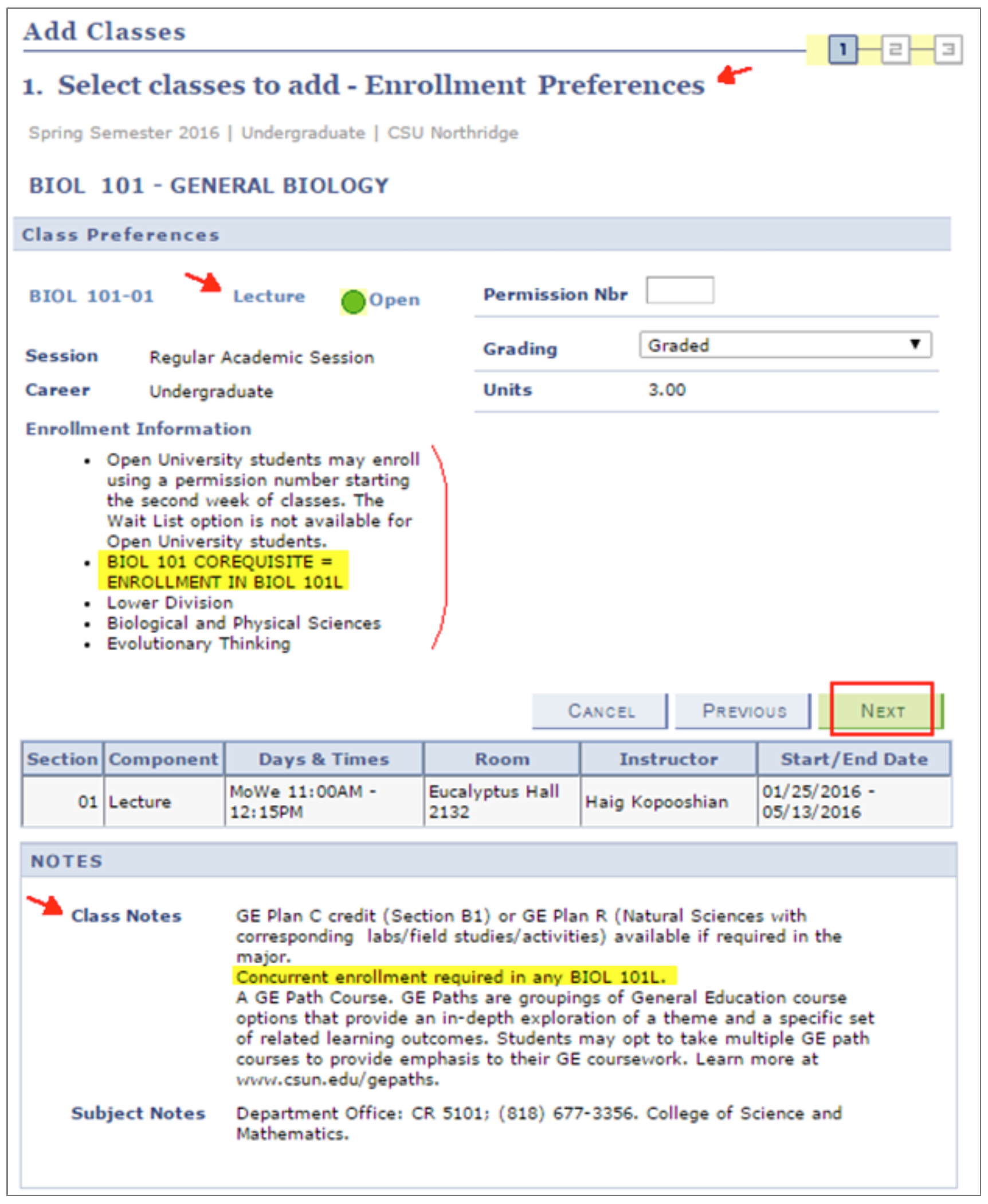
Enrollment Appointments
All matriculated CSUN students (i.e., those enrolled in CSUN degree or certificate programs) receive an enrollment appointment each fall and spring semester. Your personal enrollment appointment is the earliest date and time that you can register for fall or spring classes. You may continue to add classes and adjust your schedule thereafter, until access to the online self-service registration system ends. Learn more at Registration Periods.
View your appointment in your CSUN Portal Checklist. Your enrollment appointment will display several weeks before it’s time to register. Helpful: My Checklist Guide
For fall and spring enrollment, CSUN students receive a designated appointment. The Office of the Registrar will email you a "registration notice" a several weeks before enrollment begins as a reminder to prepare. See Register for Classes.
For summer classes, CSUN students "self-appoint" a time to register on a first-come. Helpful: Enroll in Summer Classes Guide
CSUN students are assigned a fall and spring enrollment appointment based on the number of units completed at the time the appointments are produced. Seniors must have applied to graduate to receive an earlier appointment. Did you know? Your completed number of units displays in your DPR audit.
Registration appointments are not negotiable. Plan ahead, enroll in priority classes first, use Registration Planner to fit classes into your schedule, and wait list for classes as needed. Helpful links:
No. You must wait until your registration appointment day and time for access to the “Add Classes” pages through your CSUN Portal and the SOLAR Student Center.
Seniors who’ve applied for graduation have priority over those who have not. Registration appointments are prioritized; every student is assigned a time based on class level and other factors.
Permission Numbers
Permission numbers allow students to register in specific classes that they would not otherwise be able to enroll in. You will need a permission number to:
- Enroll in restricted classes* at all times, even before classes begin
- Wait list for restricted classes during the wait list period
- Enroll in all classes starting with Week 2 of spring and fall instruction (i.e., as soon as the wait list period ends)
- Enroll in state-funded, year-round cohort courses during summer terms
*Restricted classes are usually limited to certain student groups such as freshmen or seniors, majors, and credential candidates.
If a class is restricted, the “Notes” section of Class Search will display "Department/Instructor Consent Required" (see image below).
Enter the permission number on the “Enrollment Preferences” page in the registration system. (For help, review the guide Add Classes and the image below.) Please note:
- If the class is restricted, you will see "Department/Instructor Consent Required" in the Enrollment Information section.
- Check “Class Notes.” If concurrent enrollment in a co-requisite class is required, obtain a permission number for each class before proceeding.
- Enter the number into the “Permission Nbr” box and proofread it!
- Select the "Next" button to proceed.
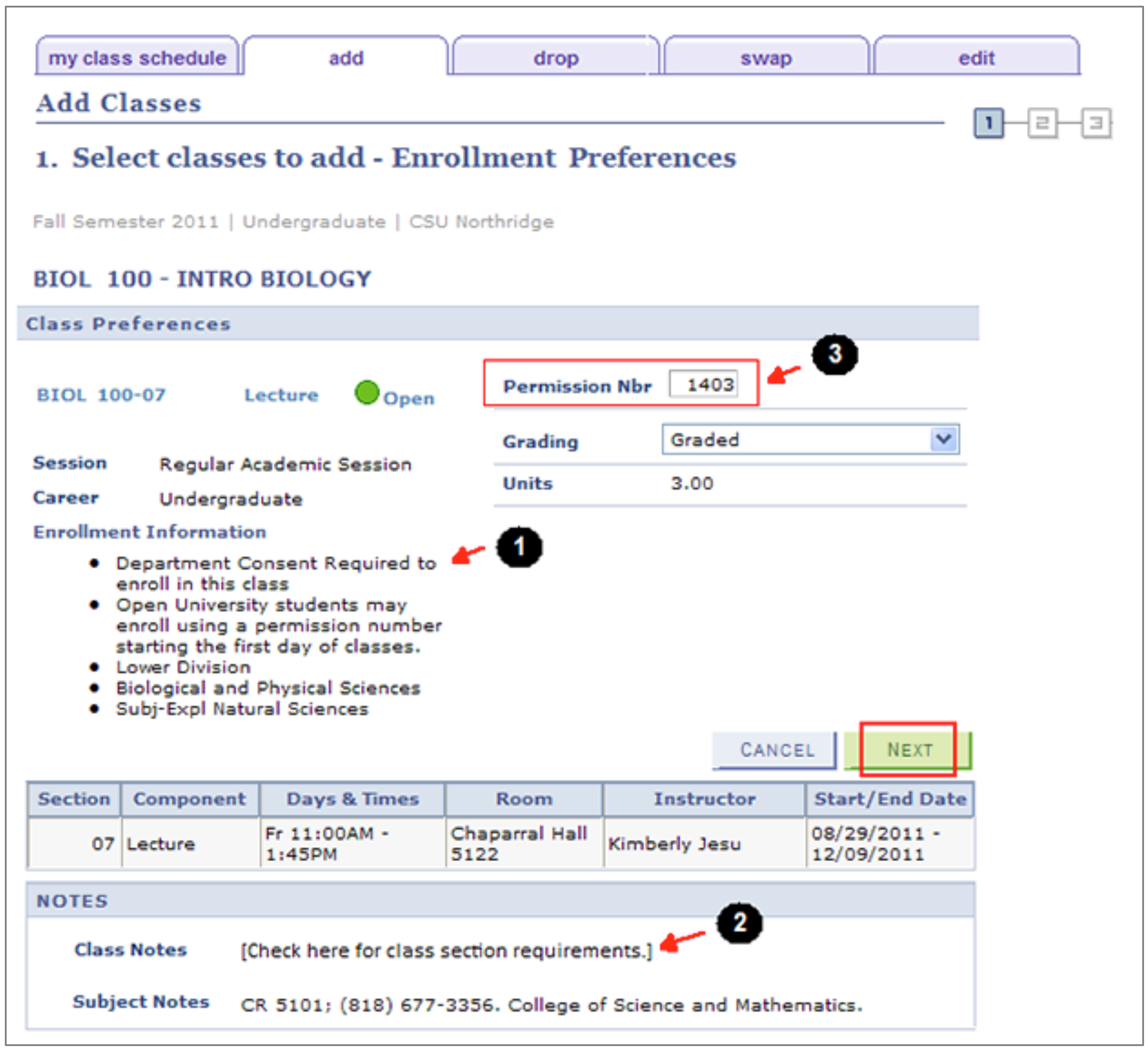
A permission number can be used for a specific class until:
- Your enrollment in the class is successful
- Access to the online registration system ends, or
- The permission number expires on an earlier date specified by the department or instructor.
Permission numbers are always required to enroll in:
- Restricted classes (e.g., those limited to certain student groups such as freshmen or seniors, majors, and credential candidates) offered in any term or semester, and
- Year-round, state-funded cohort programs offered during summer term.
During the fall and spring semesters, permission is required to add all classes starting with the second week of classes.
Request permission to enroll in a class from the academic department or the professor as follows:
- Before classes begin, you can usually obtain a permission number from the academic department.
- When classes begin, you should attend the class and request a permission number from the professor (in most cases).
First, make sure you’ve correctly entered the permission number in the registration system. If so, then the number may not be working because:
- You have a registration hold. To view holds, log in to the CSUN Portal and locate the hold message in your Checklist. Resolve the hold and try the permission number again.
- You have a time conflict. The registration system does not permit enrollment in two or more classes whose times overlap even by a minute.
- You are attempting to enroll in more than the maximum unit load.
- You’re already enrolled in the class or you’ve already taken it in a prior term.
- The permission number may have expired. All permissions expire when access to online, self-service registration ends; some permissions expire earlier. Contact the academic department for assistance.
A permission number works only with its associated class section. If the class requires concurrent enrollment in another class (a co-requisite class), obtain a separate permission number for each class before enrolling.
If you've tried all of the above solutions and none work, please contact Records and Registration.
Registration Holds
Log in to your CSUN Portal. In the Checklist, find the Incomplete Tasks section and look for registration holds.
Resources
Students born on or after January 1, 1957 are required to provide proof of immunization for, or immunity against, measles and rubella during their first semester at CSUN. Students age 18 or younger must provide proof of immunization for, or immunity to, Hepatitis B during their second semester. Generally, this information can be found on your high school transcript.
Note: You must clear immunization holds before you can register in future semesters.
For more information and updates, visit Immunization Requirements, or contact the Klotz Student Health Center at (818) 677-3666 or shcinfo@csun.edu.
Contact your academic advising center to verify that the hold will be removed. You may need some follow-up advisement.
Find your center at University Advising.
Good news—it’s not the kind of hold that will prevent you from enrolling. However, it is a reminder of disqualification.
Each time you are disqualified, the rules change for readmission to the University. After the third disqualification, the student must wait 5 years before reapplying to CSUN and taking classes, including those offered through The Tseng College (Extended Learning).
Ask your advisor for guidance. Learn more at Disqualification.
Chances are you were enrolled in some classes at the other school when you submitted the transcripts. If so, then you did not have grades awarded for those in-progress classes, and the transcript you submitted was preliminary.
We need your final grades; otherwise, you’ll get a missing transcript hold placed on your account, which will prevent you from enrolling. If you feel you’ve received the hold in error, contact Records and Registration at (818) 677-3700, complete our Contact the Registrar web form, or visit us in the Bayramian Hall Student Services Center.
If you are sending us a final transcript from a California community college, save time with eTranscript California.
Repeating Courses
You may repeat a course previously taken at CSUN when Nonrestrictive Registration begins (no enrollment appointment is needed). For specific dates, see the Registration Calendar.
During the fall and spring semesters, a permission number is required to enroll in all classes beginning with the second week of instruction, as soon as the wait listing period has ended.
Before deciding to repeat a course, consult your academic advisor and review the following policies based on your class level:
Wait Listing
Wait listing is similar to adding a class. Log into myNorthridge Portal, select Enroll in a Class, and look up the closed class section(s) you want to wait list for. On the class Enrollment Preferences page, check the "wait list if class is full" box.
Wait listing begins as soon as your enrollment appointment arrives and ends just before the second week of classes begin. Find exact wait listing dates in the Registration Calendar.