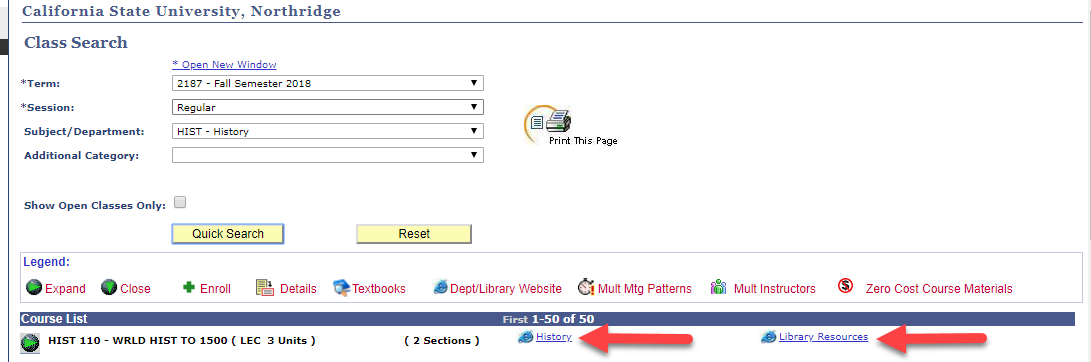This is a tutorial only. No login is required.
INTRODUCTION
This guide reviews how CSUN staff granted security access to the Schedule of Classes (SOC), specifically College SOLAR Coordinators can assign and maintain department and library URLs that display on Class Search.
Keep department URLs current, especially before the start of registration. You may access this component before and after class schedule building.
Step 1
After logging into the myNorthridge Portal:
- Click SOLAR SA.
- Click Department URL Maintenance.
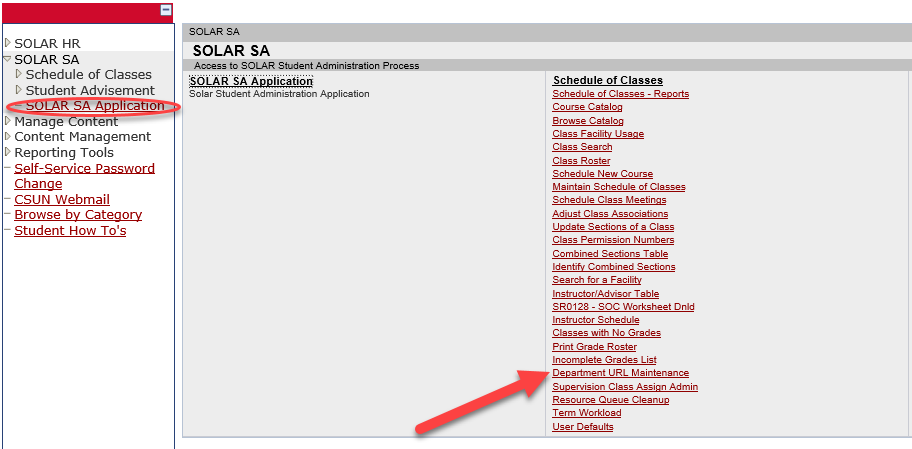
Step 2
The Find an Existing Value page displays.
- With the "Search by" field blank, click Search to view all subjects in your college.
- Find the subject from the Search Results.
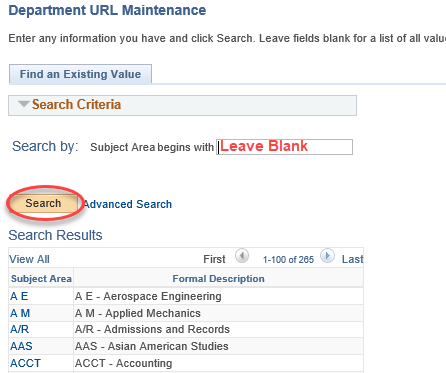
Step 3
The CSUN Department URL Maintenance page displays.
- Enter a new department and/or library resources URL or replace an existing URL.
- Leave Contact Name blank; it is not used at this time. Click Save to submit your entry.
- To verify that your entry works, click Test Department URL Address and/or Test Library URL Address.
To edit the next subject, click the Next in List button.
Congratulations! You've successfully added/updated a department and/or library resources URL.
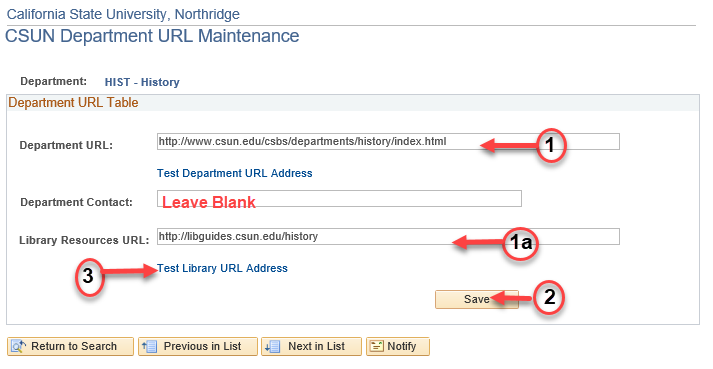
Step 4 - INFO ONLY
Example of a department and library URL added to Class Search.
The Internet Explorer icon and department link display in the Course List results.
NOTE: Class Search will not display a Department website link or Library Resources link unless it has been assigned in the SOC URL Maintenance component.