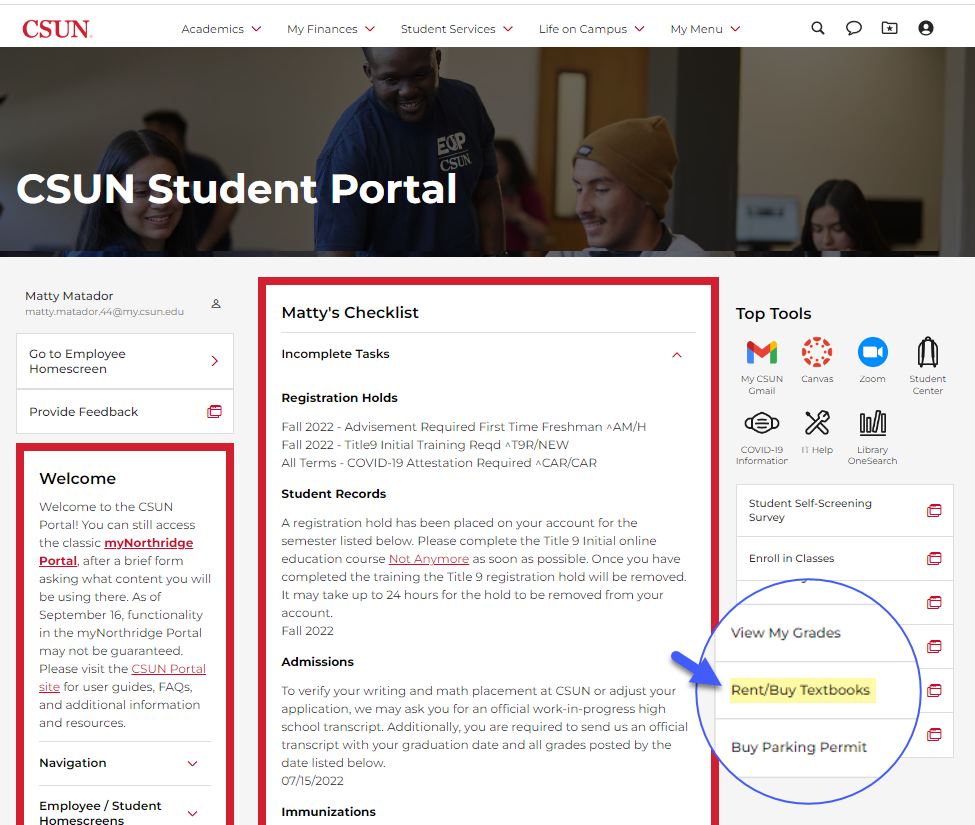This is a tutorial only. No login is required.
INTRODUCTION
Class Search displays textbooks and other materials for the courses listed in the Schedule of Classes. You can view required and recommended materials including title, authors, edition, publisher, International Standards Book Number (ISBN), and the new, used and rental prices wherever possible.
Step 1
There are two ways to access Class Search from the CSUN home page at www.csun.edu:
- If you have a CSUN account, log in to the CSUN Portal with your user ID and password.
- If you are a guest, select Academics from the CSUN home page top navigation and choose the Class Search link. No login is required.
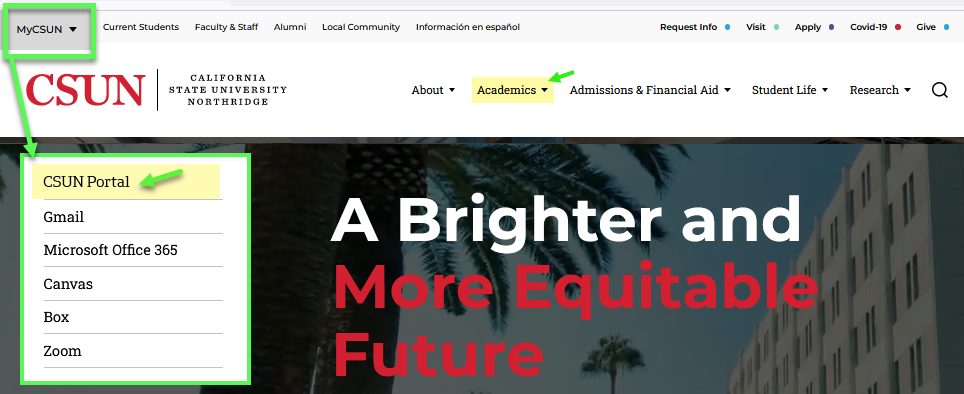
If you have logged in to the CSUN Portal:
- Students: Your portal home screen displays. In the Academics menu in the top navigation, choose Find Classes and then Class Search.
- Faculty or Staff: In the Student Admin menu in the top navigation, select Class Search (not shown).
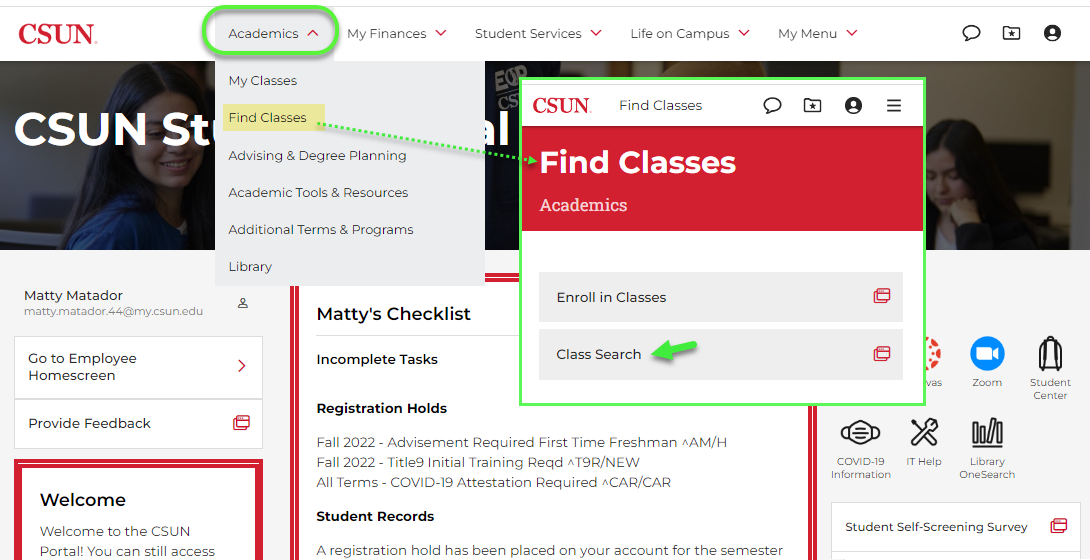
Step 2
Class Search displays. Use the pull-down menus to select the desired Term, Session, and Subject (CHEM in this case). Click the Quick Search button.
In the resulting Course List, select the green triangle to expand and view the CHEM 100 class sections.
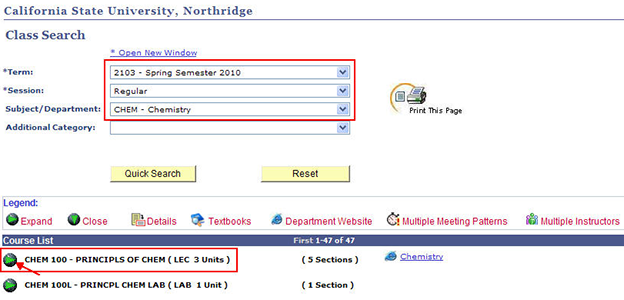
Step 3
The CHEM 100 Class Section List displays.
To view books and materials, click the Textbooks icon in the row for the class section you want.
Or, you can click the Detail icon in each row to view complete class information and the Textbooks link.
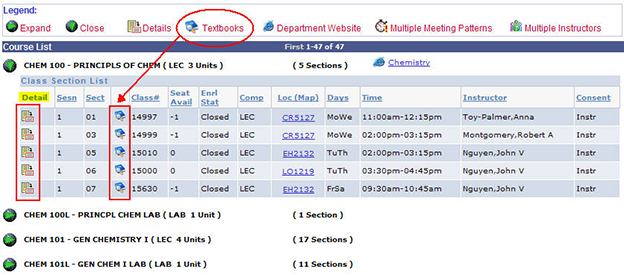
Step 4
If you click the Detail icon for a class section, the Textbooks link displays along with complete course information.
Click the Textbooks link, or the icon back on the Class Section List, to open the textbook results window.
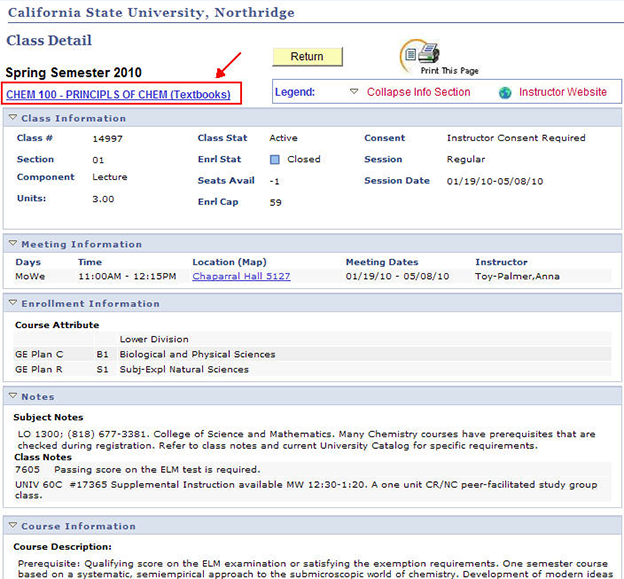
Step 5
The textbooks page displays required and recommended books and any other materials for CHEM 100, class section 17191.
- The "Results For" breadcrumbs orient you to the Session (regular or extension), Term, Subject, Course Number, and Class Number.
- The tables indicate your options to buy or rent the book. Purchase options may include paper or digital formats.
- You can print the textbook page or copy and paste the information into another file. Include the class section number for reference.
Close the Textbook window to return to Class Search.
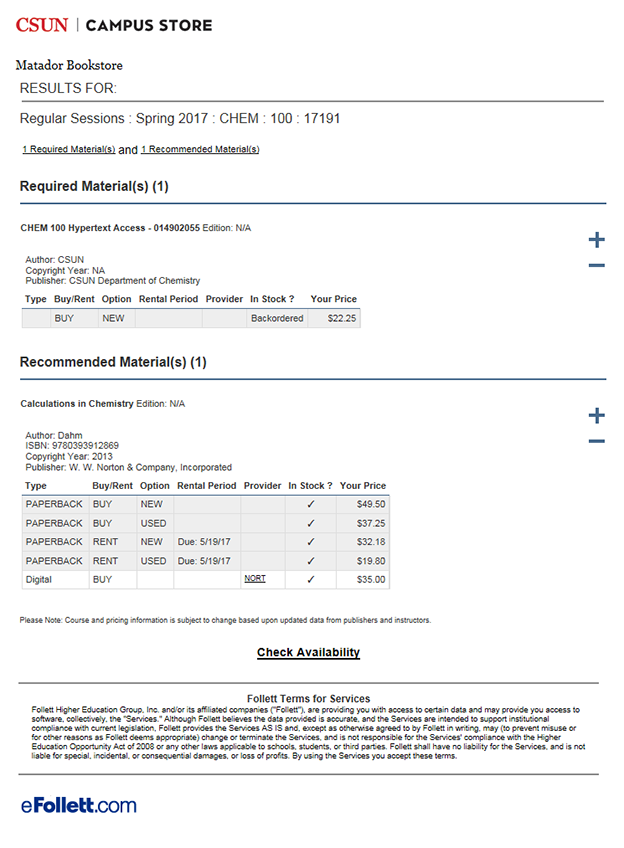
Step 6
A variety of messages will display in the textbook window for different courses and sections. For example, the textbook page for EOH 496S, class section 18935, indicates that no course materials are required for this class section.
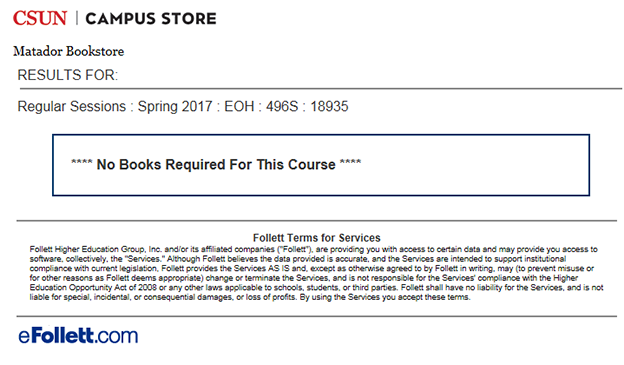
Step 7
The textbook page for another class, EOH 697, class number 18260, displays the message “We are unable to find the specified course.” This means that:
- The Campus Bookstore has not yet received a textbook order, OR
- The department or instructor has not yet reported whether any materials are required.
To confirm whether materials are required, contact the instructor or the department offering the course. Have the 5-digit class section number ready.
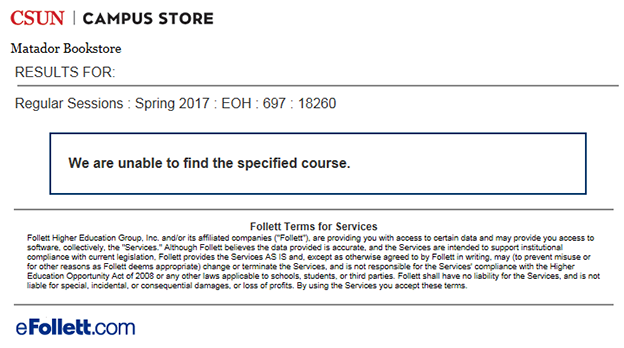
Step 8
Textbooks for a term or semester should display about 4 or 5 weeks before classes begin.
If you see the message “Course Materials have not been determined.” check back later. To be notified of availability, select "Email me when available online."
If you have questions, please contact the Matador Bookstore, (818) 677-2932.
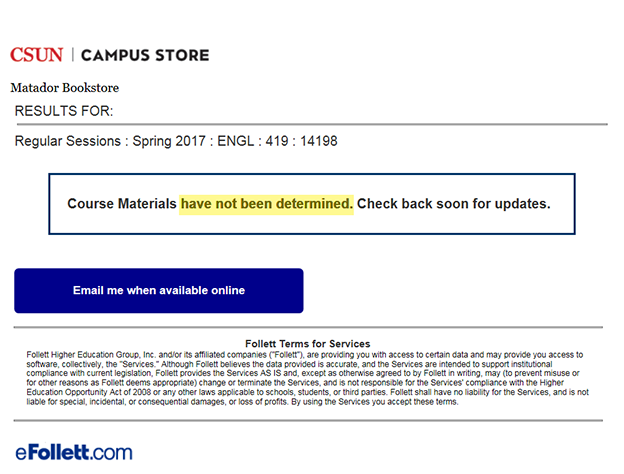
Step 9
You are free to purchase textbooks from any bookseller you like.
As a convenience, a “Buy/Rent Textbooks” link to the Campus Store displays on your CSUN Portal home screen in the links below the Top Tools icons.
If you have questions about textbook ordering or payment, contact the Campus Store, (818) 677-2932.