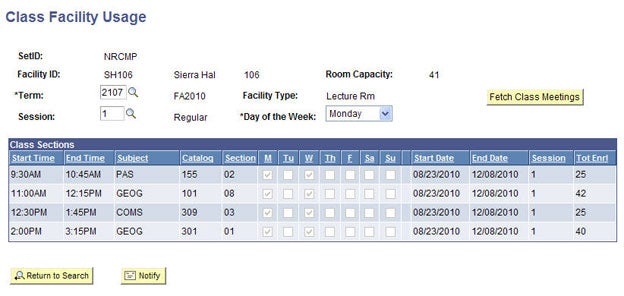This is a tutorial for class scheduling staff only. No log in is required.
Introduction
This guide reviews how CSUN staff granted security access to the Schedule of Classes (SOC) view class sections assigned to a facility.
The Class Facility Usage component is always available as a tool to resolve room conflicts except for large lecture space facilities. Contact Room Reservations for questions about large lecture space facilities.
Step 1
After logging into the myNorthridge Portal:
- Click SOLAR SA.
- Click Class Facility Usage.
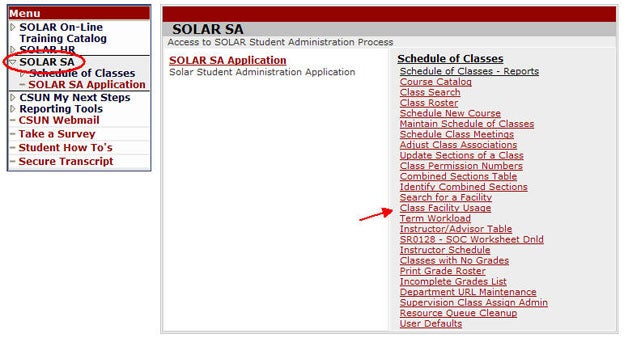
Step 2
The Find an Existing Value page displays.
- Enter NRCMP in the SetID field.
- Enter the building abbreviation and room (no spaces) in the Facility ID field.
- Click Search.
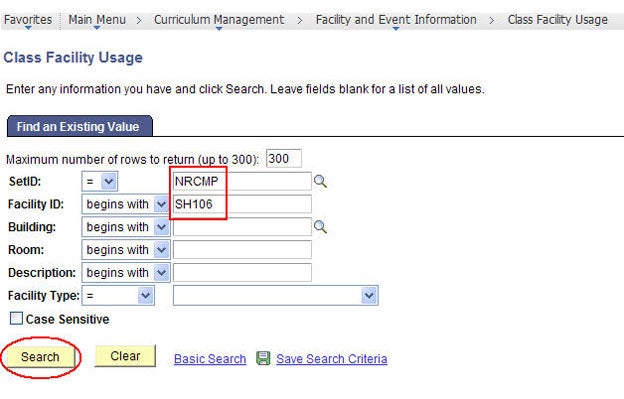
Step 3
The Class Facility Usage page displays.
Enter data in the following fields:
- Term
- Session
- Day of the Week
- Click the Fetch Class Meetings button to view the results.
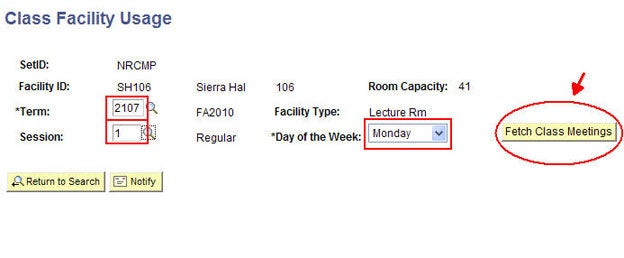
Step 4
The Class Facility Usage results page displays all class sections scheduled into the facility based upon the search criteria. For example, if you entered Monday, SOLAR displays classes with a M-only, M-W, MWF pattern and so on. These results do not include room assignments during finals week. Contact Room Reservations for exam room availability.
To view other results for the same facility, change the Day of the Week value and click Fetch Class Meetings.