Current
Location: Section VIII - Identifying the Appropriate Databases -- Ingenta for
Journal Articles
[
Top ] : [ Module 3 ] : Section VIII -
Identifying the Appropriate Databases -- Ingenta for Journal Articles
Course
Documents
SECTION VIII
Identifying the appropriate databases – INGENTA for
Journal Articles
Another very useful database service that is accessible from the DE
Com. Dis. Library Home Page is Ingenta. You should be aware
that there has been a name change here, and that this service was formerly
called Carl Uncover. This name may still be on some of the
links you come across. Ingenta is a particularly important
database to DE students (and all graduate students) because…
…it provides a means of getting articles from journals
that are NOT in the CSUN library! In addition, they are faxed
directly to you!
Ingenta develops it’s database by searching the table of
contents of over 17000 journals for key words for topics, so it is a
fairly comprehensive service. Before we try to access Ingenta, however, we must
fill out and submit TWO online forms.
The first is an Ingenta Document Delivery Agreement Form from CSUN. This
will provide us with and account ID and Password so that the
University can be charged for the journal articles we request (remember a limit
of 24 per year).
The second is a Profile with Ingenta, which permits us to
enter and request articles.
To complete and submit the first form--the Agreement Form to get an ID
and Password for Ingenta, we must go to the DE Com. Dis. Library Home Page.
http://library.csun.edu/mhenry/de-comdis.html
Communicative Disorders Distance Learners: Databases and
Document Delivery
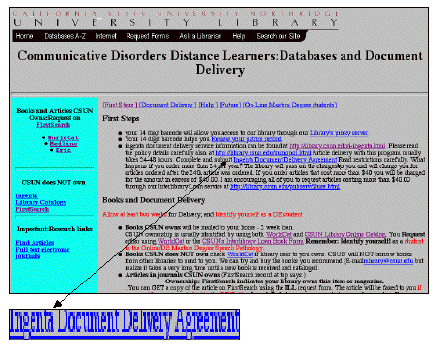
Here we simply click on the Ingenta Document Delivery Agreement
link in the First Steps Section.
http://library.csun.edu/sumoform.html
CSUN Ingenta Document Delivery Agreement Form
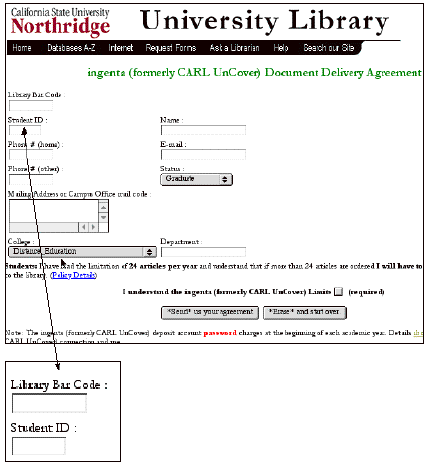
We need to fill out the blanks on this screen. Among other things
we will have to have our 14 digit barcode and Student ID number
handy to complete the form. When we submit this form (by clicking on the
“Send us your agreement” link,) we will receive two
email messages. One will be a confirmation that our information was sent;
and the other will be a message providing us with our Account ID and our Password. This
we will use when we are in the Ingenta program to direct any charges to the
University. I will explain how we do this shortly.
The next step, as you can imagine, is to fill in the second form to
create an Ingenta Profile. This is what we needed the account number
and password for. To do this we must go to the “About
Ingenta Document Delivery Service @ CSUN” page.
http://library.csun.edu/i-carl.html
We can reach
is page from the Communicative Disorders Distance Learners: Databases
and Document Delivery.
Communicative Disorders Distance Learners: Databases and
Document Delivery
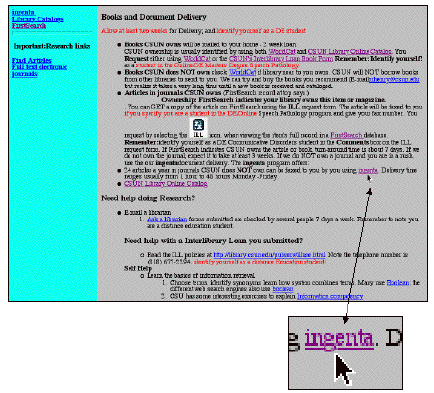
This time we click on the “Ingenta,”
link in the section on Books and Document Delivery.
This takes us to the Home page for Ingenta where we can log in.
http://www.gateway.ingenta.com/csun
California State University, Northridge Ingenta Home Page
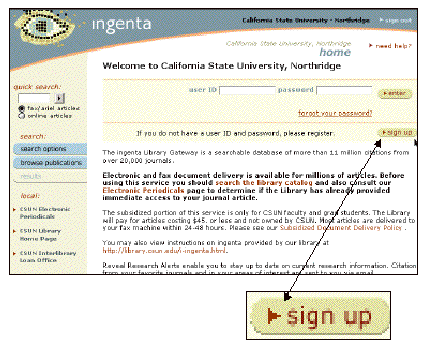
But
then, we are not ready yet to log in.
You might think that the ID and Password you obtained through the CSUN
delivery Agreement Form would sufficient here but they are NOT. You must
first sign up with Ingenta (i.e., fill out a Profile form). When you
click on the “Sign up” link you will arrive at the Personal
Registration form (Profile).
Ingenta Personal Registration Form (Profile-Top)
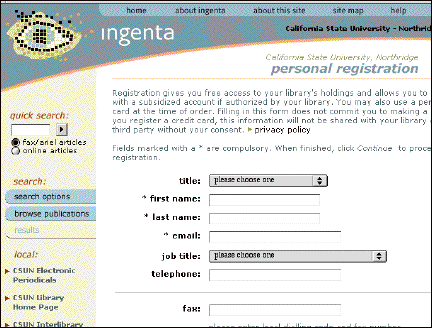
Besides the typical information requested, there is at the bottom of the form a
space to put in (create) a user name and a password.
Ingenta Personal Registration Form (Profile-Bottom)
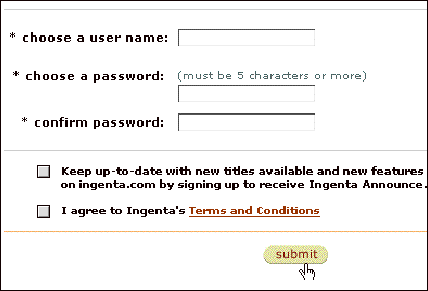
When we fill in these blanks and submit this form, it is possible
that we may immediately receive a message saying that the user name we created
is already being used by someone else. If that is the case, then we just
need to make-up another user name and re-submit the form. When we are
successful we should receive two email messages (typically within hours).
The first is a conformation that the message was received, and the second will
provide us with the User Name or ID and Password to enter
Ingenta. Now, after we receive the second email with the information, we
will want to return to the Ingenta Home Page…
California State University, Northridge Ingenta Home Page
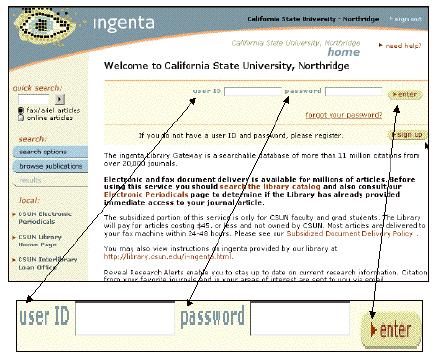
This time we can type in our new User Id (name) and Password, and click
on the “Enter” link.
We have now reached the Ingenta Gateway Page.
Ingenta Gateway Page
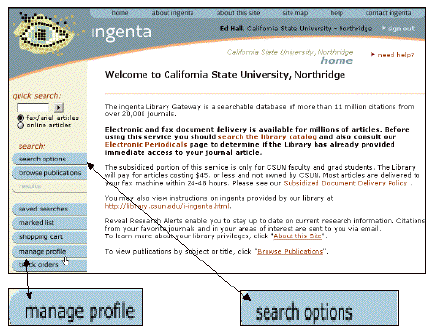
We could actually start a search here by clicking on the “Search
Options” link. But before we start a search it would be
prudent to set up our account so that when we order an article, it can be
charged to the University.
(Keep in mind that we will have the option before we send in an
order to use a credit card instead. As we mentioned earlier, since we are
restricted to 24 articles a year, if the one we want is very
short and inexpensive, me may wish to pay for it ourselves and reserve our
‘freebees’ for the longer expensive articles!!!).
Hence, to do this we click on the “Manage Profile” link
instead. This will take us to the Manage Profile Screen, which has, among
other things, some personal details about me (you). Don’t panic,
it’s nothing the Inquirer would be interested in.
Ingenta Management Page
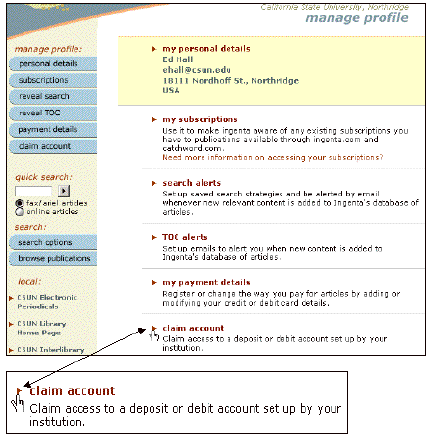
But what we are interested in is the last option in that list (you
may have to scroll down the screen a bit) called “CLAIM ACCOUNT.”
When we click on that link we get to…
…the Claim Account page …
Ingenta Claim Account Page
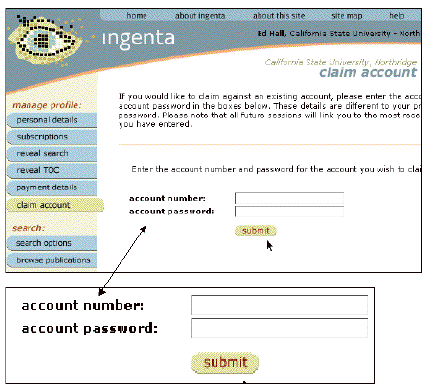
…where we enter the Account ID and PASSWORD we received
from the CSUN Agreement Form that we submitted earlier.
After we have submitted this information we can via the Search Options link in the
left hand column to begin our search.
Ingenta Search Page
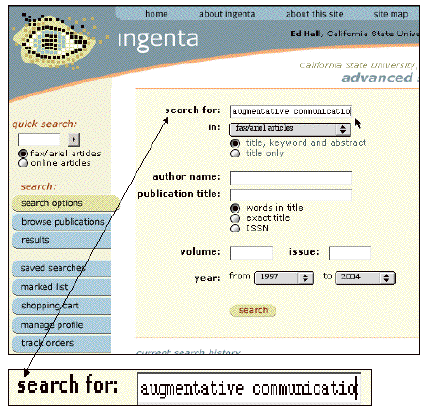
I typically prefer the title, keyword and abstract
option. Note that we can restrict the search to certain years, dates,
volumes or issues. Or we can just go with the defaults. I have
typed in here for our search strategy, the key words “Augmentative
Communication”. Using those keywords I got 136 citations:
Ingenta Search Results
Page
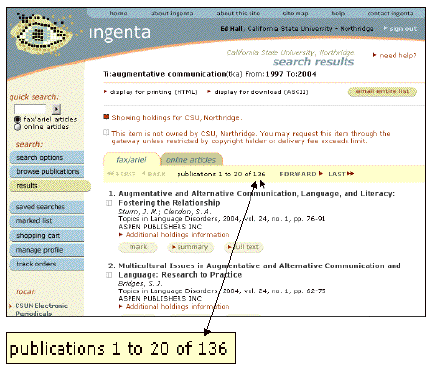
Of
particular importance here are the book icons that are under each number…
The
colored “![]() ” icon
means that the CSUN Library owns the reference listed there. In that case
we should NOT use Ingenta to order that reference! Instead we should order it through
WorldCat and the Inter Library Loan process.
” icon
means that the CSUN Library owns the reference listed there. In that case
we should NOT use Ingenta to order that reference! Instead we should order it through
WorldCat and the Inter Library Loan process.
The
empty “![]() ”
icon means that the CSUN Library does NOT own the reference, and we are welcome to
request it through Ingenta.
”
icon means that the CSUN Library does NOT own the reference, and we are welcome to
request it through Ingenta.
In
the list of references I received, item #4 is NOT owned by the CSUN Library,
while Item #5 is.
Ingenta Search Results Page (cont.)
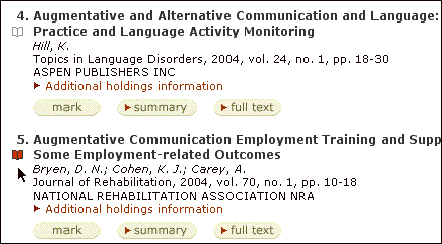
If
I want to order the 4th reference, I can click on the “full
text availability” link. That gets us to a screen where we can charge
the University or pay for it our selves.
Ingenta Payment
Plan Page
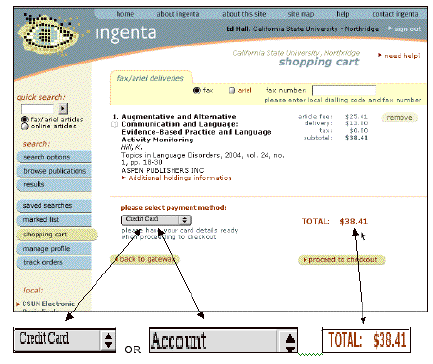
This
particular article cost $38.41, which is enough for me to hit the “Account”
line so the University will pay for it.
Here we can use the account password provided from the
University Agreement form, or we could use our own credit card if we want to save our
“freebees.” For the latter, of course, we would click on the Pay
by Credit Card Link. The full text of the article will be sent to us via
the Fax number we had listed in the Profile. And so the search goes on.