
Web Publishing at CSUN
Web Publishing to a Group Web Folder Using Netscape Composer 7
The instructions in this document pertain to group web folders — special accounts with web privileges but no shell access (i.e., you cannot log directly into a web folder). Access is through the campus account of an authorized user. If your department or organization publishes to a campus account rather than a group web folder, see Web Publishing to a Campus Account with Netscape Composer 7. If your department maintains its own web server, please contact the server administrator for publishing instructions.
- How to Transfer (Upload) Your Web Page Files
- The Web Page Location (or URL — Uniform Resource Locator)
- Questions
How to Transfer (Upload) Your Web Page Files
If the Web page file you want to publish isn't already open, open it in Netscape Composer. Click the Publish icon on the Composition Toolbar to display the "Publish Page" dialog box.
The Settings Tab
The first time you publish a page, options on the Settings tab will be displayed (see Figure 1, below). Enter the following information in the appropriate text boxes. The information you enter will be retained for future publishing. Note: For security reasons, it is recommended that you not enter or save the password for the account, but instead let Composer prompt you for a password when you publish pages.
- Site Name: A descriptive name for the website you're publishing (e.g., the department or organization name).
- Publishing
Address: Enter the publishing address in the following format:
ftp://ftp.csun.edu/~webfolder/public_html/
where webfolder is the group web folder where the page will be published.
Note: If your access is to a subfolder of public_html (rather than the main folder), include the subfolder name:
ftp://ftp.csun.edu/~webfolder/public_html/subfolder
- User name: The campus account of an authorized user of the group web folder.
FIGURE
1. "Publish Page" Dialog Box — Settings Tab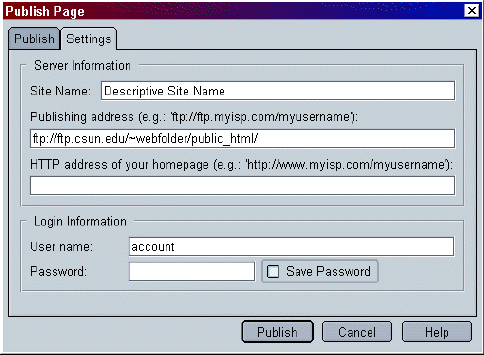 |
The Publish Tab
To publish a page, click the Publish tab. The following information should already be entered. Note: This tab will be displayed automatically if you entered Settings information during a previous Composer session.
- Page Title: If you gave the page a title during the web design process, it will be entered here. If not, enter a title now. This is the information that will be displayed in the Title Bar of the browser window when someone visits the page.
- Filename: The name of the file to be transferred (e.g., index.html).
Click Publish to transfer the file (see Figure 2, below). A message box will tell you if the transfer was successful (and you will have to click the OK button to clear the box from the screen).
FIGURE
2. "Publish Page" Dialog Box — Publish Tab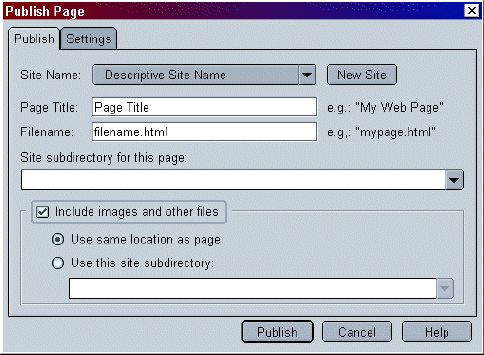 |
Your Web Page Location (or URL — Uniform Resource Locator)
After you've finished the publishing procedure, you'll probably want to look at your Web site — and tell others where to find it.
If your main Web page file is called index.html your Web page address is:
http://www.csun.edu/~webfolder
where webfolder is the group's web folder. Make sure to include the tilde (~) character.The Web page address for any page other than index.html is of the format:
http://www.csun.edu/~webfolder/filename
where webfolder is the group's web folder and filename is the name of the Web page file (homepage.html, for example). Again, make sure to include the tilde (~) character.
Custom Web Addresses
If a custom web address (URL) has been assigned for your department, organization, or other campus group, replace the "~webfolder" portion of the URL with the assigned alias.
If an alias exists for the group and the main web page file is called index.html, the web page address is:
http://www.csun.edu/GroupAlias
where GroupAlias is a unique name assigned to your group.The web page address for any page other than index.html is of the format:
http://www.csun.edu/GroupAlias/filename
where filename is the name of your web page file (homepage.html, for example).
To request a custom web address, contact the University Help Desk at campus extension 1400.
A Note About Multiple URLs: If more than one alias has been assigned for your group, any one of those may be used.
Example: Academic departments might have four custom addresses as exemplified by those for the Department of Communication Studies shown below. All four URLs are correct and all go to the same site.
- Full department name: http://www.csun.edu/CommunicationStudies
- Lowercase department name: http://www.csun.edu/communicationstudies
- Catalog abbreviation: http://www.csun.edu/COMS
- Lowercase abbreviation: http://www.csun.edu/coms
Questions?
If have questions about these procedures, please contact the University Help Desk at (818) 677-1400 or via email to helpdesk@csun.edu.
August 14, 2003
Prepared by Gail Said Johnson, User Support Services
ITR's technology training guides are the property of California State University, Northridge. They are intended for non-profit educational use only. Please do not use this material without citing the source.