Cisco IPPhone Quality
Reporting Tool
If you are having
echo problems with your
IP phone please follow these steps so that we can monitor and get the problems
resolved for you. Below you will see helpful
screen shots and instructions on how to let us know you are having problems
via your IP phone. Please follow these steps:
(1)
If During a phone call you are hearing
any types of problems follow this step:
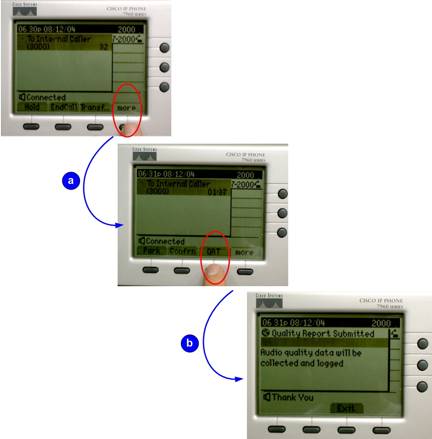
a = During the call hit the more softkey (as
shown in red). This will change the softkeys and now you will see
the QRT button
b = Hit the QRT button (as shown in red). Once it is
pressed the thank you screen pops up and you are finished.
You can hit the exit button to put your screen back to normal.
If you are experiencing
other problems please refer to the following web site:
http://www.csun.edu/itr/guides/qrt/html
(2)
After the phone call follow these steps:
i.
Press the
QRT button to give you a list of possible problems
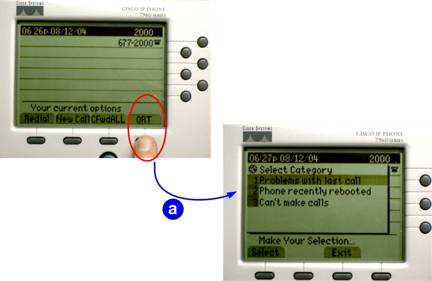
a = Once you press the QRT button (as shown
in red) it will list 3 categories
ii.
Select
the Problem you are having:
1.
Problems with Last Call
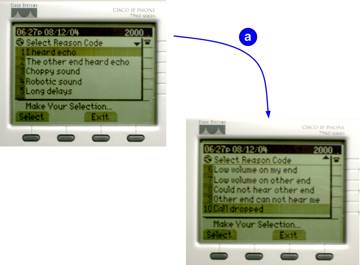
You will then see reason codes for the problem
of the last call you were just on. There are
10 reason codes. The picture above shows all 10
of them broken up into two screen shots. In order
to get past the first 5 on the screen is to use the toggle pad to scroll
down. As shown in the transition above marked
by the letter a.
The reason codes are:
(1)
I heard
echo
(2)
The other
end heard echo
(3)
Choppy
sound
(4)
Robotic
Sound
(5)
Long Delays
(6)
Low Volume
on my end
(7)
Low Volume
on other end
(8)
Could not
hear other end
(9)
Other end
can not hear me
(10)
Call Dropped
2.
Phone recently rebooted
a.
After pressing
this button you will get a thank you screen for submitting that this happened.
3.
Can't make Calls
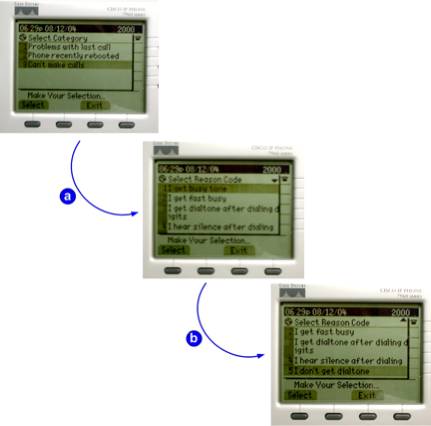
You will then see reason codes for why you
can't make a call. There are 5 reason codes. The picture above shows all 5 of them broken up into
two screen shots with some numbers overlapping. In
order to get past the first 4 on the screen is to use the toggle pad to scroll
down. As shown in the transition above marked
by the letter a.
The reason codes are:
(1)
I get busy
tone
(2)
I get fast
busy
(3)
I get dial
tone after dialing digits
(4)
I hear
silence after dialing
(5)
I donÕt
get dialtone
Extra
information:
You can also use
the QRT during a conference call (see below how to use this button during
a conference call):
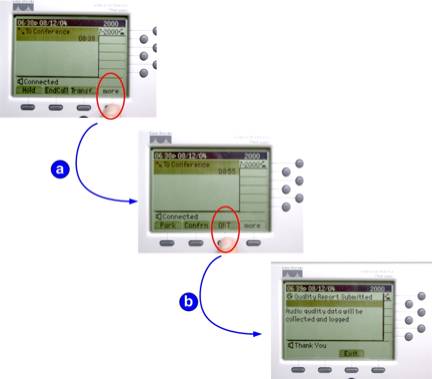
a = During the call hit the more softkey (as
shown in red). This will change the softkeys and now you will see
the QRT button
b = Hit the QRT button (as shown in red). Once it is
pressed the thank you screen pops up and you are finished.
You can hit the exit button to put your screen back to normal.