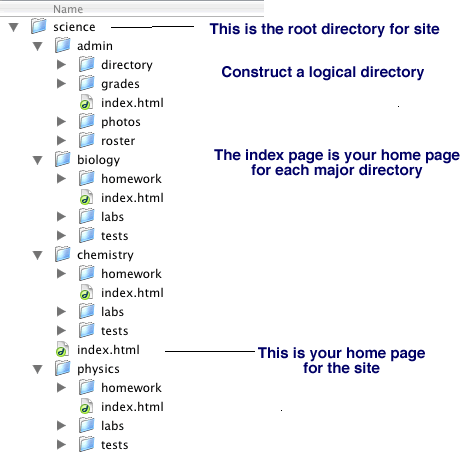Directory Structure
Your website should be designed with a logical and efficient directory structure with relative internal links. You are encouraged to keep all of your files in a folder on a USB drive.
Directory Structure: It is important that you organize all documents for your web site in a logical file structure on your local computer. All documents for your web site must be contained in a single folder (directory) that contains logical sub-folders (sub-directories).
Directory structures should match: The file/folder structure on your web server should match the file structure on your local computer. If you upload the entire contents of your web site folder from your local computer to your public_html directory, the structures will be identical and confusion regarding file location will be minimized.
Internal links: Internal links are those that link you to other files within your own web site (in your own account). All internal links should be relative links, rather than absolute. This will be simple if you have saved all related files within sub-directories of your main web page directory (folder). Thus, a link to document on Yosemite National Park in your documents folder should appear as: documents/Yosemite as rather than a complete (absolute) address such as: http://www.csun.edu/~vceed002/parks/documents/Yosemite.
Uploading/Downloading Files: It is essential that the directory structure on your local computer be the same as that on the webserver. I suggest that you consider the webserver to be your "safe deposit box".
(1) Before working on a campus computer, first eliminate everything in the temporary folder on the hard drive. This will help you avoid confusing new and old files.
(2) Use your FTP program to download (get) files from your webserver account to the local hard drive (local_temp). Now your local copy is an exact replica of the functional copy on the web.
(3) When you are done, open your local version of the public_html folder, and select all folders and files. Open the public_html directory on the web server, and upload (put) all updated local files back into your account. Immediately after this, save your entire public_html directory to your removable disk as a backup.
(4) Empty the the temporary folder on the local computer (local_temp) to avoid confusion next time you work at that machine.