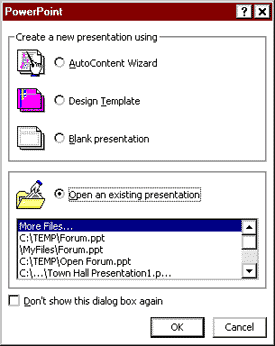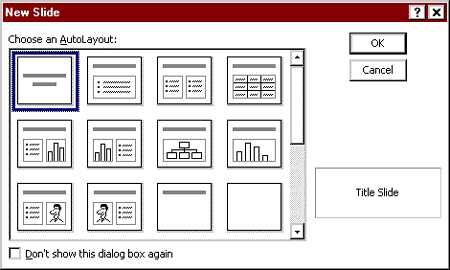|
|
|
Opening PowerPoint
|
|
|
Start the PowerPoint program by double-clicking on its icon. If you
get a "Tip of the Day" screen, you can close it by clicking OK and
continue.
|
Startup
Choices
Your first action window will be the New Presentation dialog box (see Figure
1, below), from which you can choose one of the options described below.
FIGURE 1. New Presentation
Dialog Box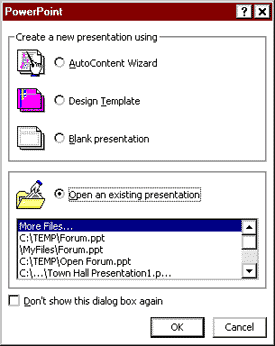 |
| |
Template lets you choose the type of background
you want, the color and style of the background presentation.
Blank Presentation allows you to design
a presentation using individual style formats for your slides. Pick the
slide formats yourself as you build your presentation. (See AutoLayout
choices in Figure 2, below.)
FIGURE 2. Dialog
box showing AutoLayout choices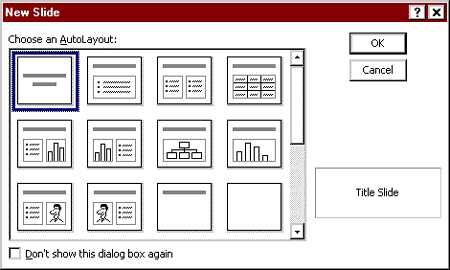 |
| |
Note: The New Presentation dialog box only appears when you
first start the PowerPoint program. If you later want to create or open
an presentation, do one of the following:
-
To use the AutoContent Wizard, under the File menu choose New.
When the dialog box opens, choose the General tab, then select the
Auto
Content Wizard icon.
-
To use a template, under the File menu choose New. When the
dialog box opens, choose the Presentations tab (in Windows) or the
Presentation
Designs tab (on a Macintosh), then select the icon for the template
you want to use.
-
To create a new blank presentation, you can simply click the New
button on the standard toolbar. (Alternatively, under the File menu
choose New. When the dialog box opens, choose the General
tab then select the icon for Blank Presentation.)
To edit a presentation you already created, open the desired file as
you would in any other program (from the File menu or by clicking
the Open icon on the Standard Toolbar).
|
The PowerPoint Window
By default (in PowerPoint 2000), three views are displayed simultaneously
in the PowerPoint Window: Outline View, Slide View, and Notes View (see
Figure 3, below and also "The
Many Views of Your PowerPoint Presentation" — for descriptions of the
views).
FIGURE 3. Three-Pane
PowerPoint Window |
|