The Part Time Faculty module is updated with new semester dates approximately 3 weeks prior to the semester begin date. Announcements are usually communicated via e-mail as well as found on academic processing calendars located on the Human Resources Academic Personnel website.
APPROVALS:
1. Use the Approve Part Time Faculty link in the portal on the Human Resources/Manager pagelet for quick access.

2. Enter the department number and job code, click on yellow Refresh List button.
3. Click individual lines for approval, or use the Select All button below.
4. Click on the Approve Selected button to complete the process.

5. Clicking on the Refresh List button will remove approved rows and display those not approved.
If end date, effective date or duration are incorrect and should not be approved, use the yellow Remove Selected button to remove the transaction row from the Approval page.
The department MUST send a PAR to Human Resources to correct the data.
REPORTS:
1. To access the reports, follow this navigational path:
SOLAR HR Application > Reporting Tools > Query > Query Manager
![]()
2. Use the Advanced Search.

3. On the Advanced Search page, use the “contains” filter in the Query Name filter. Enter “NR_PTF” as the criteria for Part Time Faculty queries, or “NR_Fac” as the criteria for reports containing other Faculty.

4. Find the desired query, and click on Excel. This will permit saving the file as a spreadsheet. Refer to the SOLAR HR: Part Time Faculty User Guide for more information on available queries.
Note: If pop-up blocker is enabled on your browser, hold down the control key while simultaneously clicking on the format choice to allow the separate window to open.
![]()
Open or save file to your desktop.
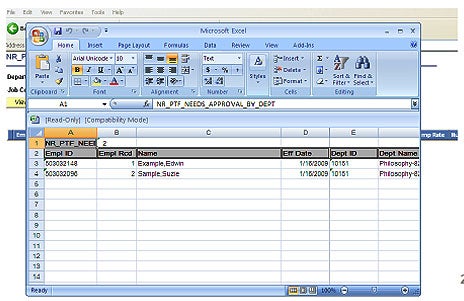
For more information, refer to the SOLAR HR: Part Time Faculty User Guide.
Assistance is available by contacting HR Operations at x2101. To contact your HR Operations representative, refer to the HR Directory online.




