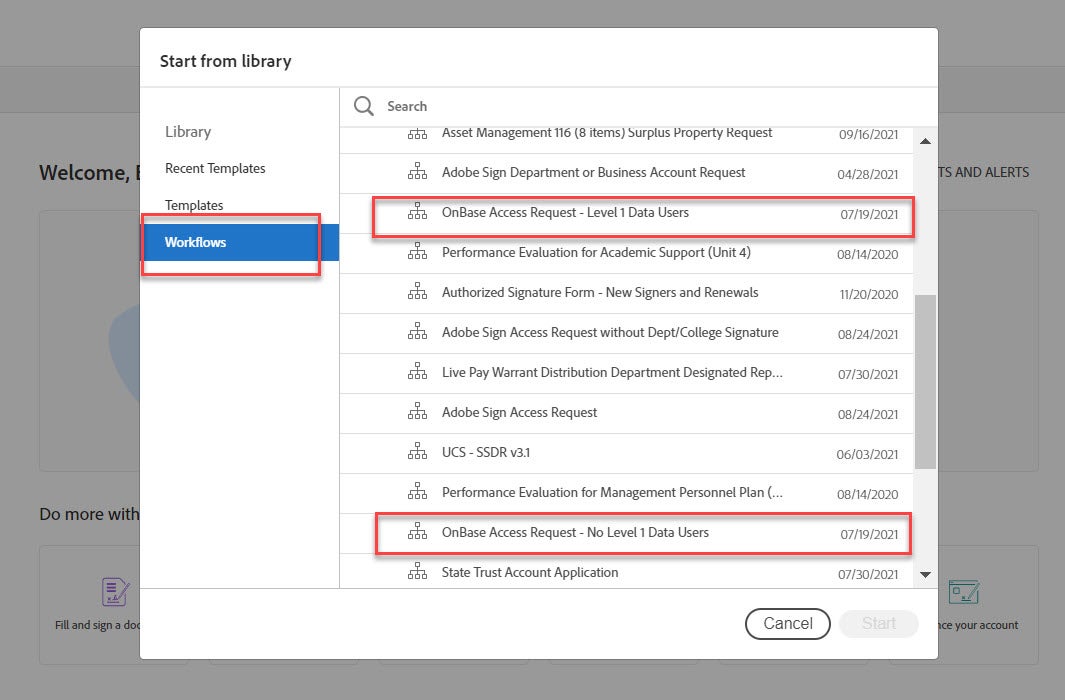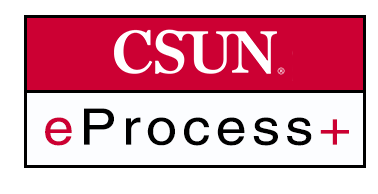As each department becomes an OnBase user, the document owners determine who should have access. User accounts are created during implementation. After the initial implementation, access requests are made to the document owner. If the document owner approves the request, the document owner can request that an account be created.
To request OnBase access (*preferred paperless method):
Initiating an OnBase access request form can be done electronically using Adobe Sign in two ways:
- If you do not have Adobe Sign sender access, contact your Adobe Sign business owner who can initiate the OnBase access request form for you. View the list of Adobe Sign business owners on our Adobe Sign webpage under the heading: How Do I Request Adobe Sign Access?
Be sure to provide the business owner with the following information: Your name, email address, CSUN ID, extension, portal ID and machine ID.
You will also need to provide the following information to the business owner:
- Which workflow to use, either: OnBase Access Request - Level 1 Data Users or OnBase Access Request - No Level 1 Data
- Which document group(s) the OnBase user will need to access
- Whether the document group(s) contain level 1/confidential data
- If the document group(s) contain level 1/confidential data, whether a VP, Admin & Finance signature is already on file for this employee
- Type of access the OnBase user should have (Power User/User/Index Only/Scan Only/Other)
Any additional description of the access or a document to attach that further describes access
If you have Adobe Sign sender access, you can log in to Adobe Sign and initiate the form.
- Select the Start from library button in the center of the webpage.
- Select the Workflows button on the left.
- Select the appropriate Onbase Access Request workflow. You can select OnBase Access Request - Level 1 Data Users or OnBase Access Request - No Level 1 Data workflow.
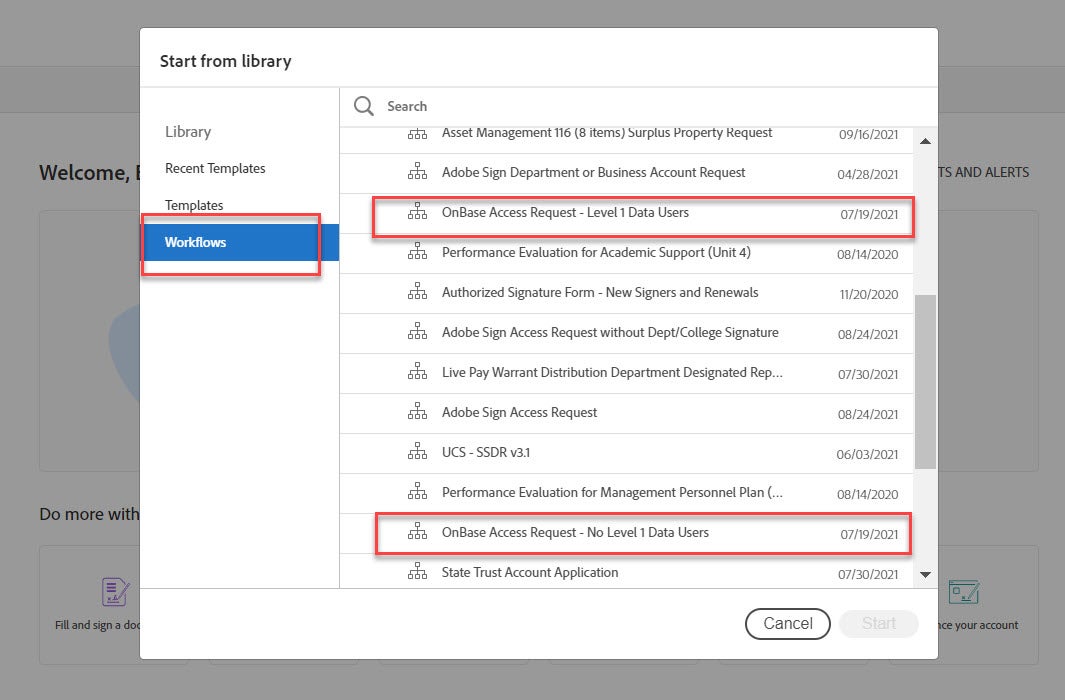
OnBase 22.1.20: Using a supported browser, you can log in to the OnBase Web Client.
Unity Client
Supported Operating Systems for Unity Client
Hardware Requirements
Unity Hardware Requirements| COMPONENT | MINIMUM |
| CPU | 1.6 GHz, 2-core 2.4 GHz or faster, 2-core |
| Memory (RAM) | 2 GB 4 GB |
| Free Hard Disk Space (for installing and running the Unity Client) | 800 MB |
| Screen Resolution | 1280 x 768 1280 x 1024 (1440 x 900 widescreen) |
Graphics Card | 128 MB 256 MB with hardware acceleration support |
The university uses OnBase in various ways to perform document storage, routing and to obtain eSignatures.
Documents
- Confidential documents that enter the university in paper form are scanned and stored in OnBase.
- OnBase is often used when documents requiring workflow routing.
Forms
- Forms that contain Level 1 confidential data are processed through OnBase.
- Paper forms that can transition to electronic forms can be processed through OnBase.
If you're new to OnBase, it's best to familiarize yourself with some of the terms used when working with OnBase.
Capture
Capture is the process of adding paper or electronic documents into OnBase.
- Scan: paper documents that are added to OnBase using a scanner
- Import: electronic files that are added to OnBase one at a time
- Sweep: batches of electronic files that are added to OnBase
Cross-reference
Allows easy navigation between related document types without using document retrieval.
Document Type
A unique type of document with its own keywords (e.g. invoice, transcript, direct deposit form).
Document Type Group
Represents a logical grouping of document types (e.g. Human Resources, Student Records, Purchasing).
Index
Generally included as a function while capturing, indexing is the process by which document content is assigned relevant keyword values and unique identifiers. Indexing helps in document lookup and retrieval.
Keywords
User defined values used to identify and search for documents (e.g. CSUN ID, last name, invoice number).
Retrieval
Searching for documents by selecting a document type and entering keyword values.
Workflow
OnBase workflow provides automatic processing and routing for documents based on business rules.
For assistance with Curriculum Proposals, please email curriculum@csun.edu or call (818) 677-2969.
To report issues or request help, use this form to submit a Digital Transformation ticket directly to our team.