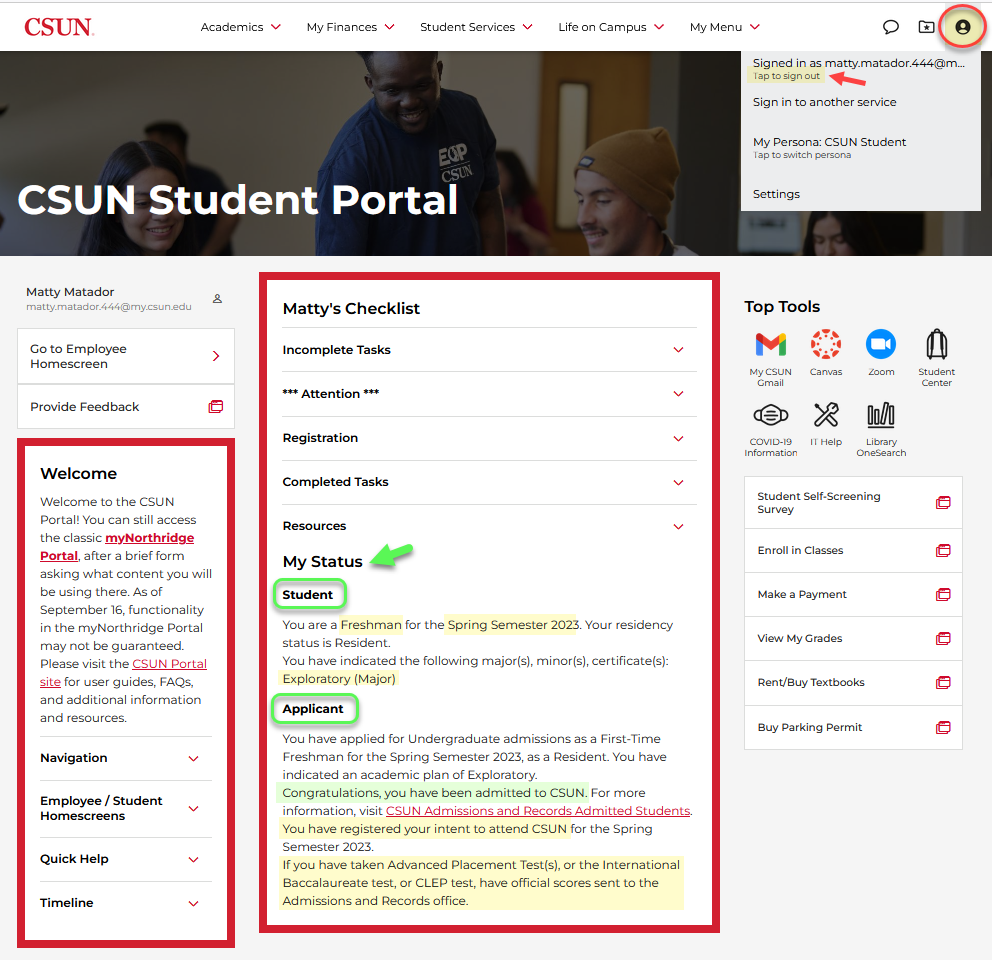This is a tutorial only. No log in is required.
Introduction
You’ve applied to California State University, Northridge (CSUN).... You’ve activated your CSUN account and checked your CSUN email.... What’s next?
Review My Checklist / My Status!
- My Checklist is your personal list of requirements to complete the application process.
- The list tells you what’s missing — your Incomplete Tasks.
- It also confirms the items CSUN has received and reviewed — your Completed Tasks.
- My Status describes your applicant or student status and confirms that you've filed your Intent to Enroll (required for new undergraduate students).
My Checklist and My Status stay with you and change throughout your CSUN career. Each term before registration begins, you'll find your enrollment appointment (jump to Step 4 below), any registration holds, total outstanding charges due, and more in My Checklist.
Step 1
Go to the CSUN home page at www.csun.edu and:
- Select the CSUN Portal link from the MyCSUN menu in the main navigation of any new CSUN webpage.
- Log in with your CSUN user ID and password.
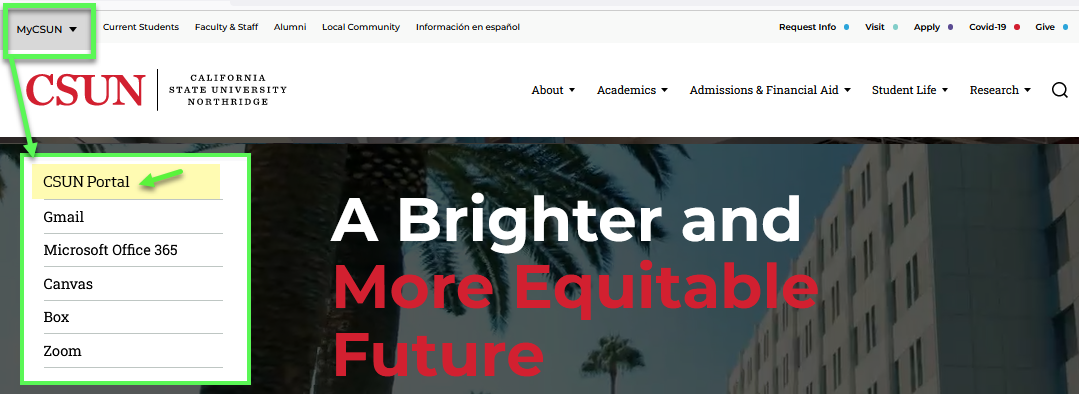
Step 2
Your CSUN Student Portal home page displays three columns in the desktop view. Have fun exploring the new portal!
In the center are two sections that will change over your CSUN career: My Checklist and My Status.
My Checklist may have up to five sections depending on your situation, including:
- Incomplete Tasks — Displays when you have tasks needing your attention. Open by default.
- *** Attention *** — Summarizes outstanding charges due if any.
- Registration — Displays only when you are eligible to enroll.
- Completed Tasks — Confirms certain tasks you’ve finished.
- Resources — Links for your class level and CSUN journey.
My Status is where your admission to CSUN will be announced first! Jump to Step 6 below for details.
Select the headings to open or close the sections. Let’s look at Incomplete Tasks next.
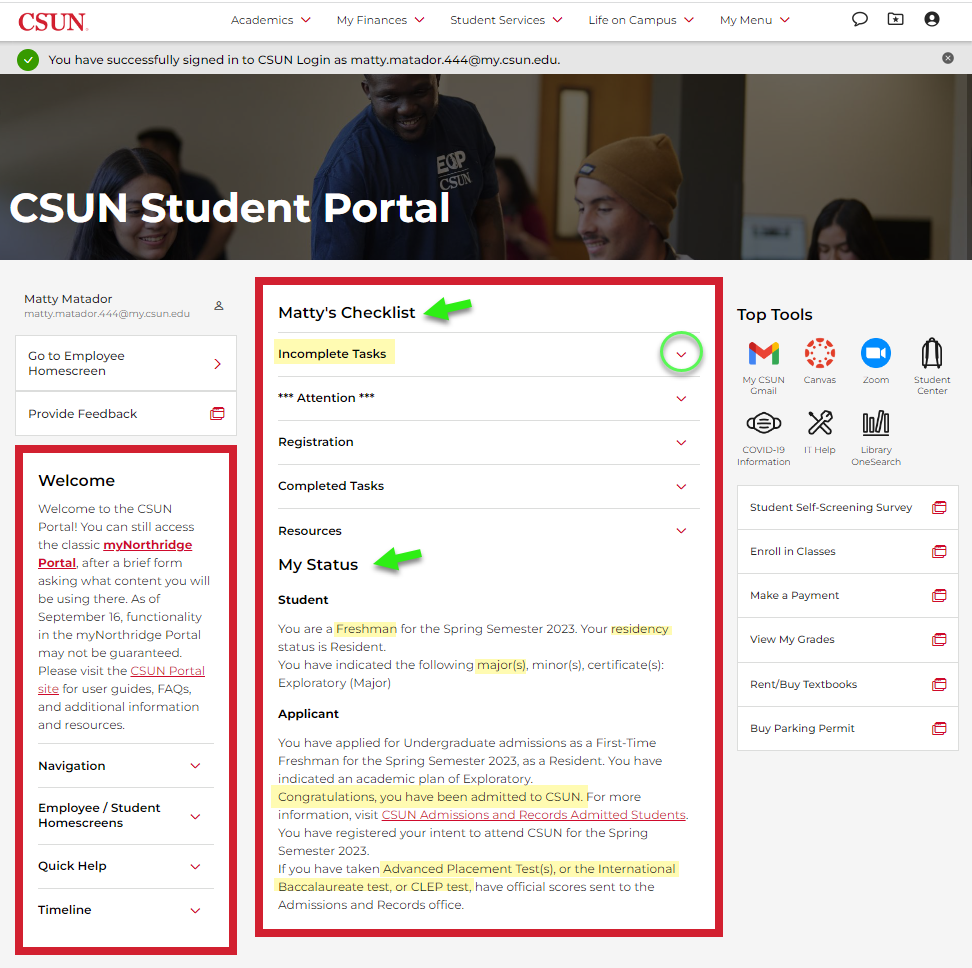
Step 3
The Incomplete Tasks section displays when you have tasks to attend to. For example, admitted first-time freshmen and transfer students must file their Intent to Enroll before the deadline shown in the Applicant subsection of Incomplete Tasks. Learn more at File Intent to Enroll Guide.
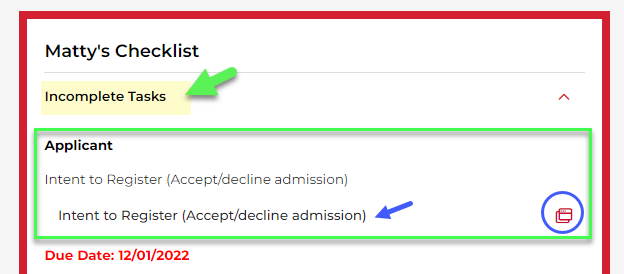
Other subsections of Incomplete Tasks include:
- Registration Holds (e.g., academic advising mandatory) Important! Registration holds will block your enrollment, so clear them as soon as you can.
- Student Records (e.g., Title IX interpersonal nonviolence training required)
- Admissions (e.g., missing transcripts. Final, official transcripts are due even after you are admitted.)
- Immunizations (e.g., proof of immunization required)
Be sure to complete the tasks by the published deadlines.
This student has three registration holds to clear now and might have an immunization hold to clear before the end of their second semester. Learn more at how to view and clear holds and required immunizations.
COVID-19 vaccination attestation is no longer required beginning with the fall 2023 semester. Any changes to this policy will be published at required immunizations. You can also visit CSUN COVID-19 Information.

Step 4
The Registration section of My Checklist displays the following information during active registration periods:
- Your enrollment appointment date and time for the upcoming semester
- Your maximum unit load
- A reminder to check Incomplete Tasks for any registration holds
- Links to enroll in whichever terms or semesters are currently available
The image below is a composite overlay of two students’ Registration sections:
- A first-time transfer student. Academic advisement is strongly recommended; some majors require it.
- A first-time freshman (inset). Academic advising is required for all first-time freshmen, so no enrollment appointment displays. Be sure to monitor your CSUN email for important deadlines and advising information.
Continuing students have similar messages when it’s time to register each semester. Helpful links:
Attention New F-1 Visa Students:
If you are an international first-time freshman or transfer student, you must contact The Hub International to be pre-enrolled in your first-semester classes. Visit New F-1 International Student Academic Advisement Instructions.
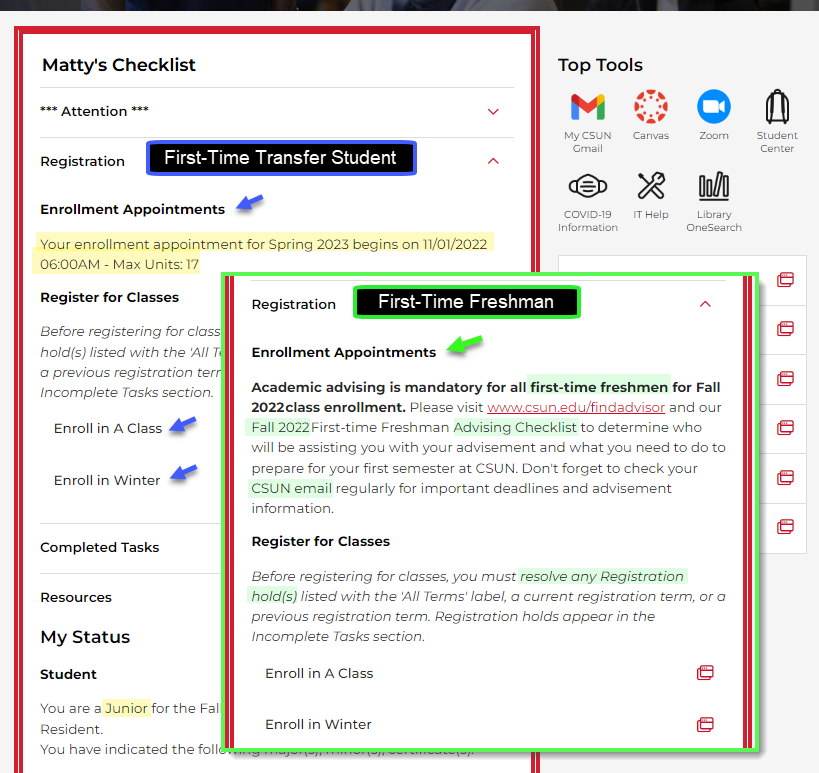
Step 5
The *** Attention *** section of My Checklist displays the amount you currently owe. Select the icon link to view your CSUN Student Account Information page.
The Completed Tasks section confirms that you’ve submitted transcripts (and we’ve received them), that you’ve completed Title IX training, etc.
The Resources section conveniently links to popular webpages such as:
- The three main offices in the Student Services Center, Bayramian Hall Lobby (BH 100) — Financial Aid and Scholarships, Records and Registration, and University Cash Services.
- How-To Guides like this one and a Registration Guide
- Degree Planning Tools
- Free Application for Federal Financial Aid (FAFSA)
- Customized links, such as the advising checklists for first-time freshmen and transfer students. Download, save and review your checklist as soon as you are admitted.
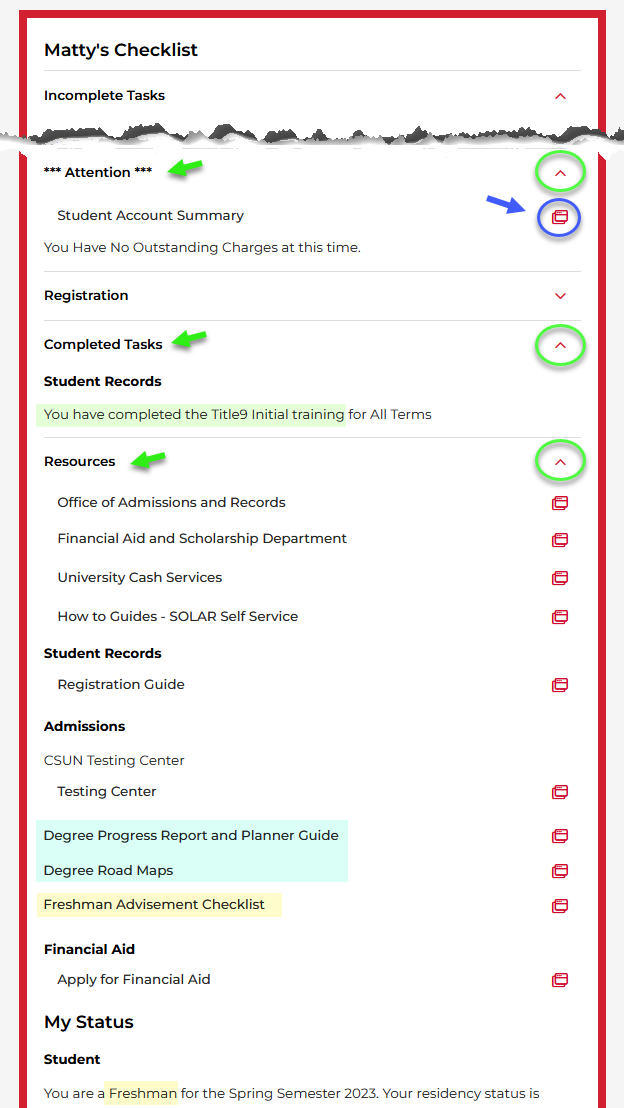
Step 6
The My Status section follows My Checklist at the end.
After being admitted, you’ll see both the Student and Applicant subsections under My Status. These sections list your:
- Academic career and class level
- Semester applied for
- California residency status for CSU tuition purposes
- Academic plan (major)
- Application status — Check here first to see if you've been admitted!
- Intent to Enroll status (new first-time freshmen and first-time transfer students only)
- Reminder to send any AP, CLEP and IB test scores if any. These are not required for admission but can help with your placement in first-semester classes.
When finished, be sure to sign out of the CSUN Portal from the menu in the upper right corner.
Questions about your checklist? Contact Records and Registration at (818) 677-3700 or by email at registrar@csun.edu.